This post covers how to add an alias address to a distribution group in Office 365 using Powershell. The email address is added by using the Set-DistributionGroup cmdlet, but the PowerShell code you need will be created for you by filling out the form below:
Copy and paste the text above into a PowerShell Window and all the hard work will be done for you.
You will be prompted for your Office 365 credentials (make sure you enter credentials with permissions to edit the group) and then then your session will be established. You should get output similar to this:
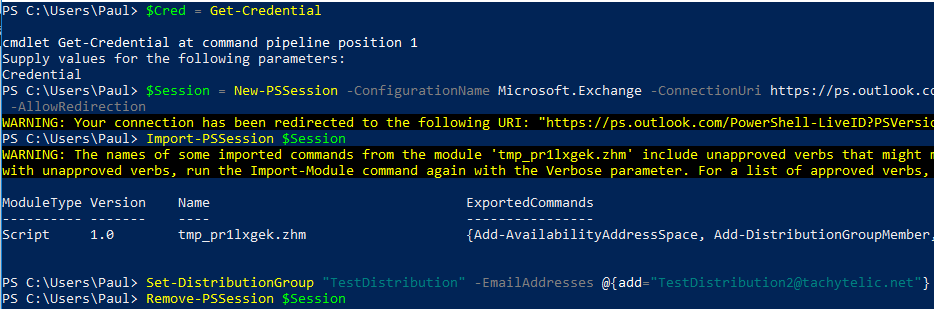
Hope this helps 🙂

Justin says
Thanks for the help!
Jerry says
I was not able to get this to work.
It brings up a warning about the redirection and then just seems to hang.
Paulie says
Hi Jerry,
That is weird, can’t think of any reason why it would just hang. Maybe you have got some firewall software blocking your connection, although that does not seem likely to me. Have you tried it from a different computer?
Scott says
Hello
Thanks for this, but I got the error ” the current operation is not supported on group mailbox”
Any ideas, and thanks for the post !
Cheers
Omar says
Hello, how would you apply this for multiple DL Groups at once?