In this post I will show you how you can modify the BIOS of your Dell OptiPlex 9020, 7020 or 3020 so that they can support an NVMe SSD drive as a boot device. These machines have a UEFI BIOS, but they do not contain an NVMe driver. By adding the driver into the BIOS you can boot from a PCIe NVMe SSD.
I managed to achieve these speeds:
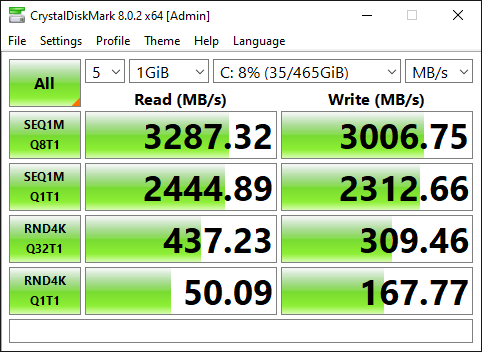
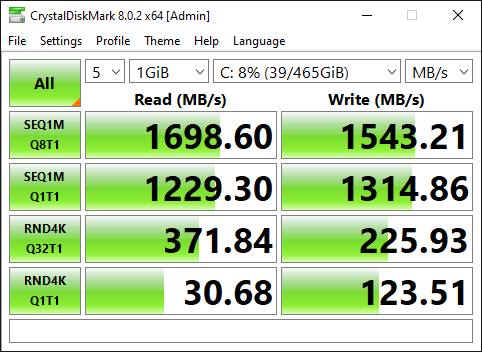
The speed results above are from the same SSD. ( Samsung 970 EVOPlus )
It took me quite a bit of research to figure out how to do this modification. But it is actually very easy and provides an immense boost in speed. Here is the card and SSD installed and working in OptiPlex 7020.
Warning
This blog post contains instructions on how to modify your BIOS.
You could easily break your machine. Proceed at your own risk!
Required Hardware
In order to carry out this upgrade, you will need a few things:
- An NVMe SSD. I used a 512Gb Samsung 970 EVOPlus
- An NVMe to PCIe Adapter, I used this one from Amazon.
- A Dell OptiPlex 9020, 7020 or 3020 to upgrade.
I have personally tried this procedure on the 3020 and 7020 Small Form Factor and a 9020 Minitower. It works for every variant of the machine. There are slight variations in the procedure for each machine.
Procedure Overview
This process involves five steps:
- Upgrade your current BIOS if required.
- Backup your current BIOS.
- Add NVMe driver support into the BIOS backup.
- Writing the modified BIOS back to the system.
- Install the PCIe NVMe SSD and Adapter.
- Optimise BIOS settings.
Machine Preparation
Before starting the the physical installation of the NVMe SSD you can do all of the required preparation while the machine is running on your existing drive.
Upgrade your BIOS
The first step, is to upgrade your current BIOS:
Just download the BIOS update from the Dell website and run the update. Before the update runs it will show your current version and the version that you will be updated to:
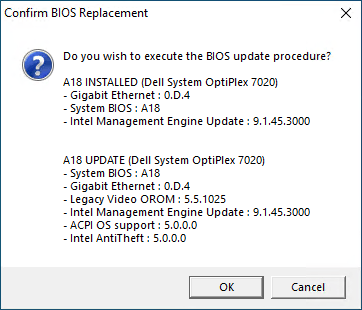
Install Intel Management Engine Components
Next install the Intel Management Engine Components from Dell. These management components will allow you to access the BIOS in order to back it up. Reboot once after installation of the management tools.
Download Intel Management Engine Tools
Now download Intel ME System Tools and extract the Zip file to your machine. For the purposes of this blog post I will assume that it has been extracted to: C:\Intel ME System Tools v9.1 r7.
The Intel ME System Tools will be used to backup the BIOS and write the modified image back to the machine.
Backup your current BIOS
Parts of the BIOS are protected and cannot be read to or written from. In order to get a complete backup the machine must be put into service mode.
- Switch the machine off completely.
- Disconnect it from the mains Power.
- Move the jumper from the two pin PSWD connector, to the two PIN SERVICE_MODE connector. It is located between the Power Supply and the PCI Slot closest to it:
Note: If you have a spare jumper you could leave the password jumper in place.


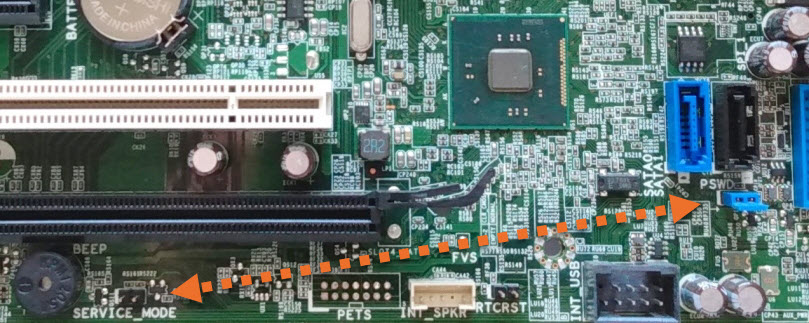
Once the machine is in service mode, turn it back on, you will receive some warning notifications:
First a warning informing you that the password has been disabled. Don’t worry about this as you will be putting the password jumper back where it should be soon. It will show this message:

Next, you will also receive a message notifying you that service mode is enabled:
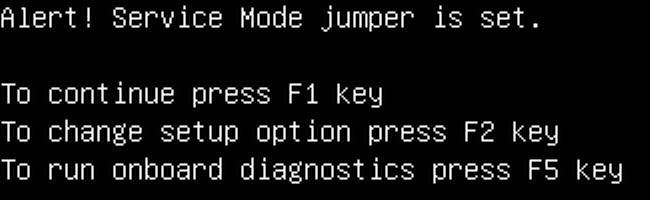
When your machine is booted up again you can take a backup of your existing firmware. Open a command prompt as administrator:
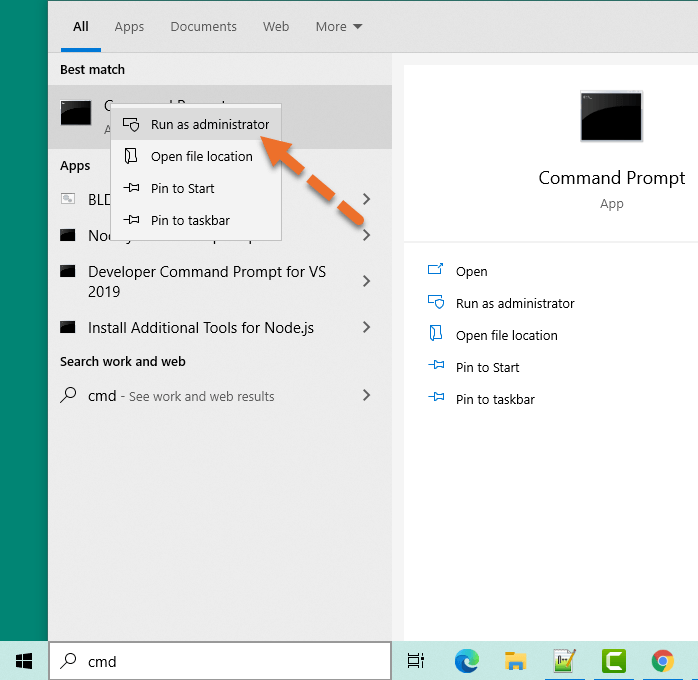
Run the following commands:
cd "\Intel ME System Tools v9.1 r7\Flash Programming Tool\WIN64" fptw64.exe -d backup.bin
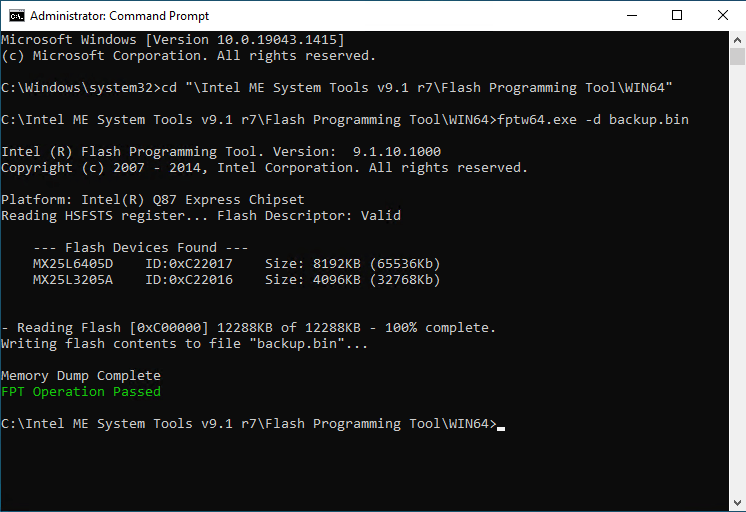
The example above is from an OptiPlex 7020, the output from the 3020 will look slightly different as it only has a single flash device and will give output such as:
Platform: Intel(R) H81 Express Chipset
Reading HSFSTS register... Flash Descriptor: Valid
--- Flash Devices Found ---
MX25L6405D ID:0xc22017 Size: 8192KB (65535Kb)
- Reading Flash [0x800000] 8192KB of 8192KB - 100% complete.
Writing flash contents to file "backup.bin"...
Memory Dump Complete
FPT Operation Passed
You will now have a file named backup.bin which contains a full backup of your BIOS. Leave the command prompt open as we are going to use it again to write the modified BIOS back.
Modify the BIOS Image
Download and open UEFITool 0.28.0 to modify your BIOS (Direct link to version I used).
Open the backup.bin from the previous step in UEFI Tool and expand it like so:
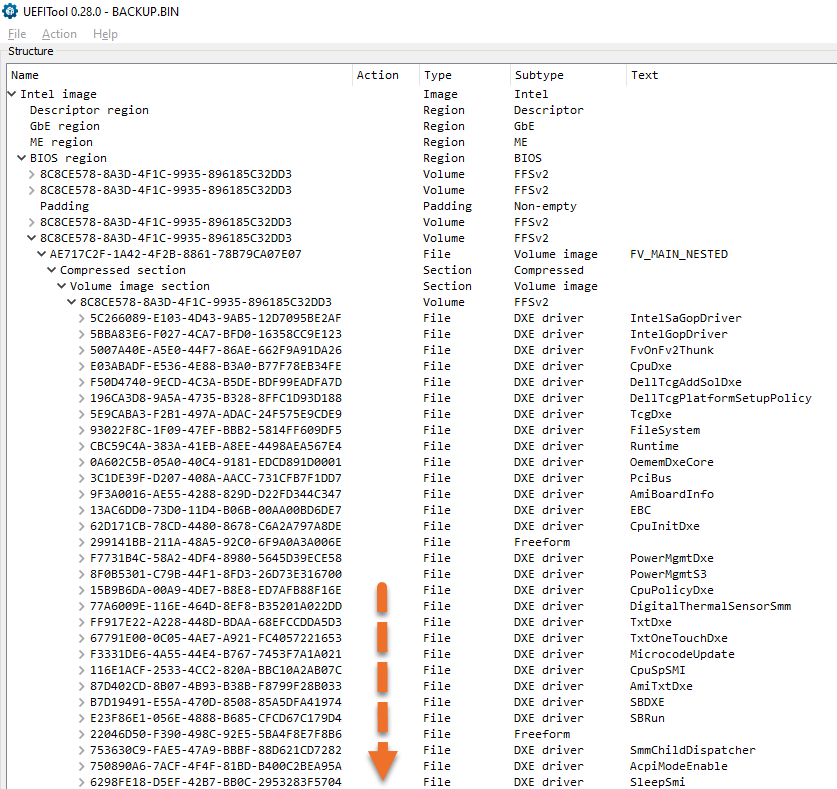
Scroll to the bottom of this section and you should see an area that looks like this:
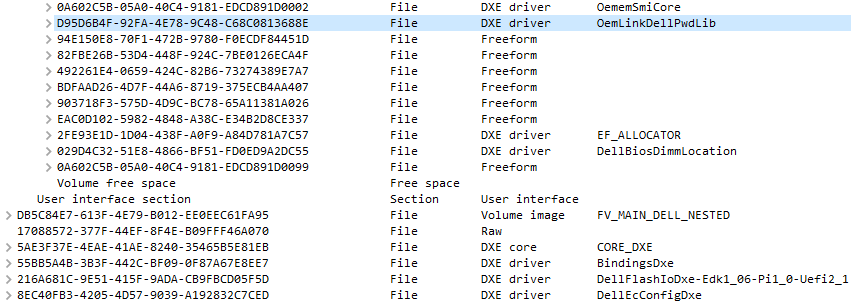
Now, download this NVMe Express Driver and save it to your machine. Next, right click on the final DXE Driver before the Freeform entries. Specifically these is IDs:
- D95D6B4F-92FA-4E78-9C48-C68C0813688E for the OptiPlex 7020 or 9020
- 6C58FC74-64DA-4D83-8BCD-9FD574C97316 for the OptiPlex 3020
Right click the item and choose Insert After:
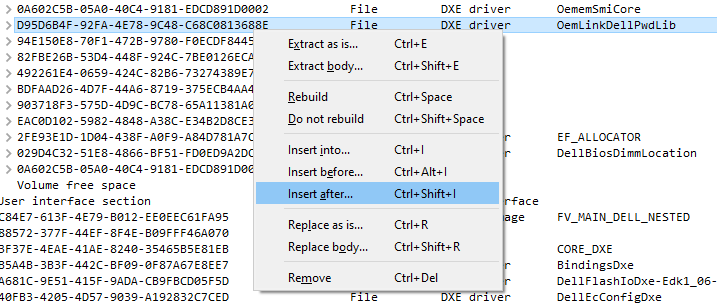
Choose the file NvmExpressDxe_Small.ffs that you just downloaded and you will see it appear right after the item that you selected:

Now go to File -> Save Image File and save the file as nvme.bin.
Write the new BIOS to the machine
You are now ready to write the new file back to the machine. Go back to the command prompt session. Type the following command:
fptw64.exe -bios -f nvme.bin
You should get output like this:
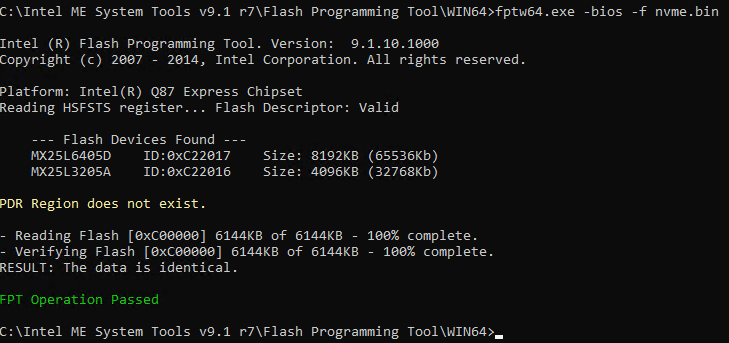
Shut down the machine and take the jumper off the service pins and move it back to the password reset pins if you took it from there.
Install the PCI NVMe SSD
If you have not yet installed your SSD into the machine, you can do it now. For the 7020 use the blue PCI slot, it is approximately twice as fast as the smaller black one.
For the 3020 you need to install it into the PCI Slot closest to the Power Supply.
Optimise BIOS Settings
Now that you have written the new BIOS, restart the machine.
You should be able to see the adapter in the BIOS:
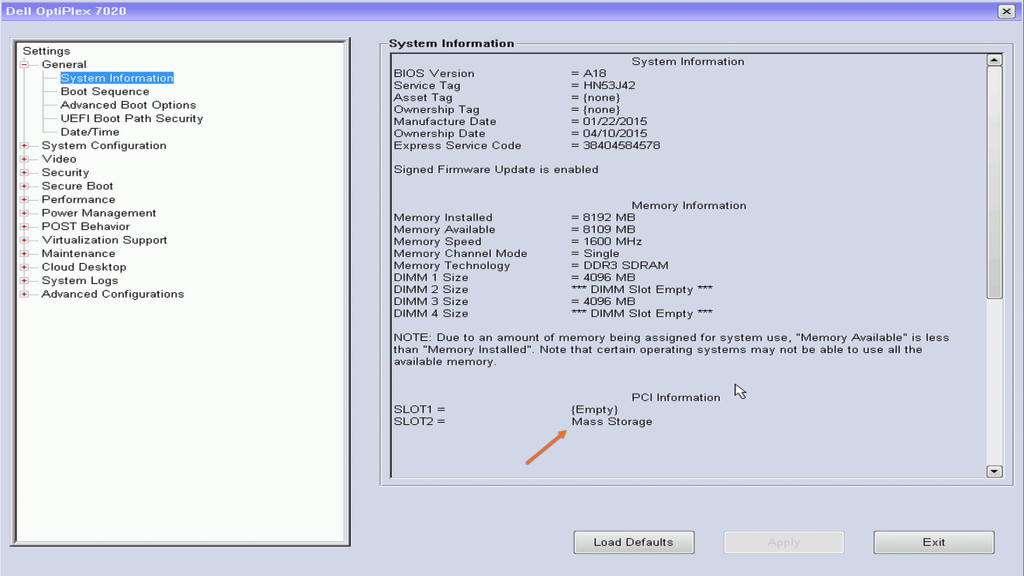
If you are not going to have any SATA drives connected you need to disable them in the BIOS, here you can see I have disabled all of the ports that do not have a drive connected:
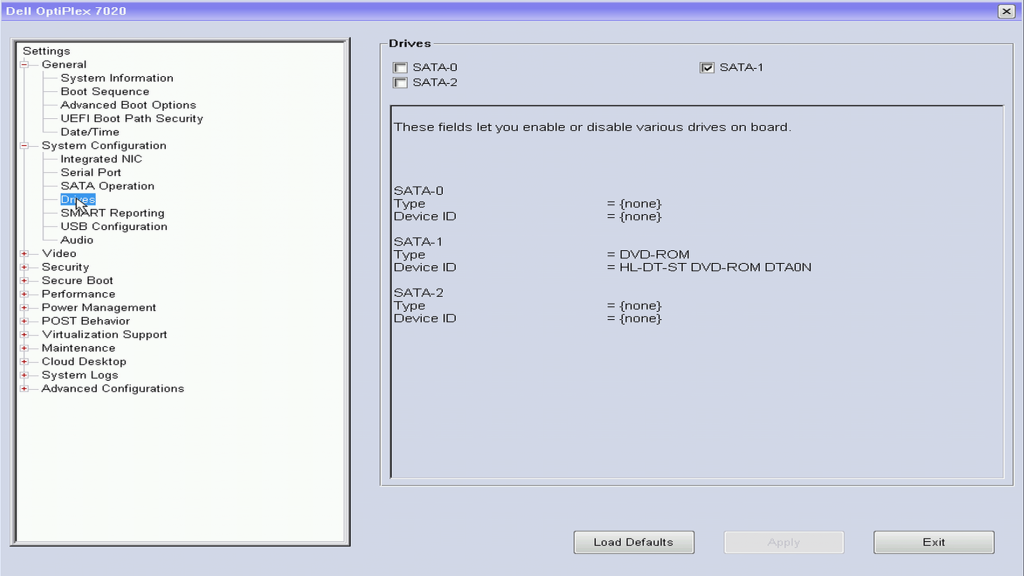
Finally, if you want the maximum possible speed from your new drive, consider disabling C-States in the BIOS. This makes it marginally faster, but I doubt you would notice much difference:

Conclusion
Upgrading a Dell Optiplex 9020, 7020 or 3020 with PCI NVMe Solid State drive is a brilliant upgrade, and completely transforms the machine. Especially if you are upgrading from a hard drive.
Again, here is the PCI adapter that I used:

- 512Gb Samsung 970 EVOPlus
- NVMe to PCI Adapter (The adapter comes with a heatsink also)
If you try it, I would love to know how you got on and what your results were.
Support This Website
Thank you for visiting. It’s because of readers like you that I continue to write on this blog.
If you found value in what I share, I’ve set up a ‘Buy Me a Coffee’ page as a way to show your support.


Tony says
Will this work on my Dell Optiplex 7010?
Paulie says
I haven’t tried it on a 7010 yet. But I do have one I can try it on. Will try it out and report back.
Tony says
I cannot backup the BIOS in my Dell7010, it keep saying error, cannot work in this FPT platform….. but I can backup my Dell 3020 .
Reading Flash [0x8000000] 8192KB of 8192KB – 100% complete. Writing flash contents to file “backup.bin”… Memory Dump complete FPT Operation Passed , I wonder whether should I proceed to Write the new BIOS to the machine ? Please advise!
Paulie says
That tool will not be able to backup a 7010 – it will need a different version of fpt.
Tony says
Hi Paulie, I know very little about BIOS. I never deal with BIOS before. I have no idea of what I need to do with what you advised about different version of fpt. Could you make another detail post just like this Dell 7020 step by step that is for Dell 7010 PLEASE? You are my hero. Happy Christmas to you!
Paulie says
Hi Tony,
Yes – I will try. I have a 7010 so just need to try it out. Will report back soon! I am somewhat confident it will work.
Paul
Paulie says
I’ve now done it on 7010 also. Will write it up later today.
Tony says
Great! I am waiting anxiously for your new post for Dell 7010. Could you also post how to do the Dell 3020? I follow the procedure that you posted for Dell 7020 here. Now I can backup my Dell 3020 successfully.
Reading Flash [0x8000000] 8192KB of 8192KB – 100% complete. Writing flash contents to file “backup.bin”… Memory Dump complete FPT Operation Passed , I wonder whether should I proceed to Write the new BIOS to the machine ? Please advise!
Paulie says
The post is live now:
How to modify the BIOS on a Dell Optiplex 7010 to enable NVMe SSDs
Be interested to hear how you get on. I cannot comment on the 3020. I do not have one to try it out with, but I might consider buying one if these two blog posts prove to be popular.
Paulie says
I have now tried out this procedure on a Dell OptiPlex 3020 and it works perfectly well! I will be updating the post to include some images of the 3020.
Tony says
Great! Looking forward to see your new post for Dell 3020. Thanks!
Paulie says
I have just updated this post with the information for the OptiPlex 3020. Please let me know if you were successful in any of your upgrades!
Kaz says
This is great guide. I followed it step-by-step and was able to get NVMe boot working on my 7020 SFF. Thank you. This was exactly what I needed. Thank you. You made my day!
Paulie says
Brilliant news, getting lots of reports that this is working really well for people! It’s like a new machine after.
ybuasen says
This is very great article. I followed and was able to get NVMe boot working on my 7020. I spent only an hour to get everything sort out on new NVMe SSD.
Thank you very much!!! You are the man.
One little thing I would like to share in case it is related. After getting NVMe boot working, the hibernate and shutdown on my PC was not working properly anymore. The PC just restart immediately after shutdown and go to login screen after hibernate. I spent few days trying to figure out until discover that it was because TPM in BIOS was inactivated after the BIOS was modified. Once I reactivated TPM, the hibernate and shutdown started working again.
Paulie says
Really glad you found it useful! Thanks for the tip regarding hibernation. I’ve got a 9020 on the way to test it with, which I am going to build a Hackintosh with.
Patrick says
oPTIPLEX 9020 bin looks different but nvme boot works just fine following the instructions (using UFITool 0.28.0. The latest UEFITool insert doesn’t work). Thanks !!!
Paulie says
Thanks for letting everyone know Patrick – very useful.
trs96 says
Tried this on my 3020 SFF and now Windows 10 boot times are close to 6 seconds. Big improvement over a mechanical platter drive. There is one small typo in the guide. The first cd command is missing a backslash before Intel. Spotted it easily after it didn’t work the first try.
cd “Intel ME System Tools v9.1 r7Flash Programming ToolWIN64”
should be: cd “\Intel ME System Tools v9.1 r7Flash Programming ToolWIN64”
Great guide Paul !
Paulie says
Thanks for letting me know, will update shorty. So cool to hear the results people are getting – it’s an incredible improvement.
Glatio says
Yes it works ! ! on Dell OptiPlex mt 7020 thank you ! (i have to keep one disk ssd or hdd installed)
And please what about on the Dell Optiplex mt 9020 ?
mccn says
Thanks for this art work perfect ! 😀
JakaRanga says
Hi everybody,
I was trying to put a NVMe drive in an Optiplex 3020 thinking (naively) it will be okay to boot on (spoiler it’s not).
Your great tutorial worked just perfectly for me, and I owe you a great thanks.
I have now Ubuntu Server running from the NVMe storage alongside a RAID 1 of two 1To HDDs, that’s super cool !
GG
Jan Skowron says
I have a great ask: could the author of the article post a BIOS to 7020 to be downloadable? I do not have Windows on my Dell, only linux, so unfortunately I cannot perform the described procedure. Thanks
Paulie says
Jan – you must get the BIOS from your machine (you can do it using Freedos and the same tools that are in this blog post). If I posted a BIOS image it would contain the unique information from the machine that I pulled it from. So it is important for you to get a backup of your own BIOS. All you need is a USB stick with Freedos.
Ron says
Paulie,
First of all, thanks to you for your hard work on this project, your way is much better than booting with a hackintosh bootloader on a USB stick. I used your method successfully on a Optiplex 9020 SFF, a Optiplex XE2 SFF, and a Precision T1700 SFF. For a while I had trouble with the 9020 and XE2 with “hard drive not found” errors, but was able to clear them up by removing and then re-installing the CMOS battery, and then resetting the bios. Now all three work great!
Thanks again,
Ron
alex says
how to modify the bios on dell optiplex 790/990 please help
Alvin says
Hi Paulie,
Thanks for your detail instruction. BIOS update successfully.
Sharing a failure experience.
My 7020MT couldn’t boot from NVME nor install windows to this SSD.
it can be read/write as a data disk.
BIOS(A18) can detect this “mass storage” (PATA SS) on slot 4 (x4) or slot 1 (x16).
Windows installation also found this drive but unable to instal due to it detect this drive not support booting to this disk.
I also read back bios, ensure the NvmExpressDxe_Small modification.
My SSD is Intel 660P,
Very appreciate if you or anyone can solve this problem.
Alvin
Paulie says
Hi Alvin – If you have followed the guide correctly it should work. Do you have the boot mode set to UEFI? That is the only thing I can think of which would stop you booting from the drive if you have made the modification correctly. I have a 7020 MT in my office and have done the same modification.
Tony says
Hi Paulie,
I successfully upgraded the Dell 3020 with WD Black SN750 NVME SSD by following your instructions in the post. Now I can boot my Dell 3020 directly from my WD Black SN750 NVME SSD with amazing speed. Thanks again for your wonderful invention. My next project is to upgrade my Dell 3010, Dell 9010, Dell Power Edge T30. I hope you can help me.
Michael says
Hi Paulie,
My 7020MT was unable to boot from NVME or install Windows on this SSD.
BIOS (A18) can detect this “mass storage” (PATA SS) but
Windows Setup also found this drive but was unable to install it because it detected that this drive does not support booting to this disk.
My SSD is a Samsung 970 evo plus 1TB.
boot security off
AHCI active
Is it possible to send you a backup of my bios (backup.bin) or if you can share any other NvmExpressDxe_Small.ffs driver that allows compatibility with my PC?
Paulie says
Hi Michael – Windows only shows that message if you are using legacy boot – you must boot in UEFI mode. I strongly suspect you are booting in Legacy/BIOS mode.
Michael Gonzalez says
Paulie, Thank you very much, it worked perfectly on my optiplex 7020 MT, it is not necessary to keep any additional disk connected, it is only necessary to disable the sata ports.
Paulie says
Great news! Love hearing about all these people performing this upgrade. I did write up the part about disabling the SATA ports in the post, but no-one seems to see that part!
Alvin says
Hi Paulie,
Finally, upgrade works.
At the beginning, I installed windows 10 21H2, I always got a not support booting warning after I deleted/created partition.
then, I tried 20H2 version, delete/create new partition. SURPRISE !! it works.
It might be the SSD was previous configure as MBR. After I could boot from SSD it became GPT.
Thank you very much. I’m so happy with the upgrade.
Alvin
Paulie says
M.2 is a form factor, not an interface. It will work with an M.2 NVMe drive. An M.2 SATA drive will need to be connected to the SATA port on the motherboard.
Sayed Zuber says
Ohhhh Paulie,
You are a great man of the decade.My eagerness and search endes at your research.Thank You very much.
My 3020 Optiplex working like 2022 PC with this mod.
John says
Paulie –
Thanks for the great web pages and videos on booting legacy computers with NVMe SSD’s. I don’t know if Amazon messed with the product at your link, but this Rivo PCI-E Riser looks closer to what you used.
https://www.amazon.com/gp/product/B0773ZR6L8/ref=ask_ql_qh_dp_hza
I’m looking forward to trying out your recommendations on my Optiplex 9020!
John
Romy says
you were right, i got a new nvme drive and it worked no issues at all.
Sayed Zuber says
Hi Paulie
Can you please guide for the same process on this topic for Dell Optiplex 3040 SFF.
Paulie says
Yes, it’s coming soon! Just finishing up writing the guide for the 790 which someone requested.
Oscar Sierra says
WoW , Thank you very much!
Peter says
Paulie,
you are a hero! O9020 works perfect with my Samsung 970 Evo NVMe to PCI-E card.
Looking forward to get the guideline for 790/990 Optiplex.
Will only UEFI machines work with this BIOS mod? Im running a bunch of Dell Precision T3500 with XEON CPU and 32/48 GB RAM. BIOS is for MBR boot only, so will your patch wotk for those machines too?
Best regards
Peter
Peter says
Optiplex 9020 boot to Windows 11 pro from NVMe in less than 5 sec from Dell splash screen to desktop. Thats amazing for this old machine! thx again and best regards
Peter
Terence Arones says
Hi I’m new to computer stuff but do I have to have windows already as I just got a 7020 bare without any hdd and ram.
Paulie says
No, you can use Windows Live from a USB stick. But you’d need a working computer to build that.
Peter says
I´m using Macrium Reflect free rel. 8.x to clone the existing WIndows installation to the NVMe.
Download free copy from here:
https://www.macrium.com/reflectfree
select “home use” and follow the install instructions.You dont need to register, just uncheck the box and finish the install wiz.
When NVMe is installed, start reflect and select “clone” to bring your existing windows with a single step to the NVMe.
Reboot the machine, enter BIOS mode hitting F2 at boot and uncheck all SATA drives. Save changes and reboot.
Have fun with NVMe speed!
Best regards
Pete
Jan Skowron says
Paulie – thanks! FreeDOS worked! I did managed to boot the computer from the USB stick and run BIOS update O7020A18.exe. Also the backup of both flashes was possible using the \Intel ME System Tools v9.1 r7\Flash Programming Tool\DOS\fpt.ext (instead of fptw64.exe) under DOS. Then, I had to move to another machine, where I had access to Windows proper, to patch the “backup.bin” file with UEFITool. After this procedure, I could get back to my system and flash the new file using fpt.exe again under FreeDOS. Thank you very much for all help!
Bart Voskulen says
Thanks Paulie, looks really good, I’ll be doing my Optiplex 9020 in the near future. I’m currently using rEFInd off a USB to do this.
Can I suggest that you make a point of running the machine from a UPS while upgrading the BIOS. I imagine anything could happen if a power loss occurs during the FLASH writing.
Jay Simpson says
This is great! I have a Dell 9020 MT. I have successfully updated using these instructions. I am having an odd issue. On bootup, I am getting an error that the hard drive is not found, to press F1 to try again. When I do, it boots just fine. I have removed the cmos battery and reset all of the BIOS options, but it’s still giving me the error. Any ideas?
Quinn Wong says
Paulie, thank you very much for this awesome tutorial. I followed those steps on my Dell Precision T1700 MT (latest BIOS version A28) with a Seagate Barracuda 1TB NVMe SSD. It works like a charm! I suggest that Precision T1700 SFF/MT could be added to the compatibility list.
Lambertus Voskulen says
Hi Paulie, Thanks again for this excellent article.
I have now successfully updated my Optiplex 9020 MT, and it is booting a Linux installation from the NVMe drive with the BIOS in UEFI mode.
However, I have several other OSs still set up in Legacy mode on MBR disks using Grub2 (migrated from an older platform) and they boot ok with the BIOS in legacy mode, but there is quite a long delay between the Dell logo screen and the grub menu showing. Any suggestions?
Roy Burton says
Hi Paul,
Fun with a 9020
Well I did it, I was prepared to loose the machine, (i5-4590 3.3G 16GB) all went reasonable well!
I use a spare link to put into service mode.
I had some trouble running two commands as I was in Power-shell.
Run the following two commands:
cd “\Intel ME System Tools v9.1 r7\Flash Programming Tool\WIN64”
fptw64.exe -d backup.bin
fptw64.exe -d backup.bin ‘this works on regular command prompt’
.\fptw64.exe -d backup.bin ‘this works on power-shell’
The file was created in following location
C:\Intel ME System Tools v9.1 r7\Flash Programming Tool\WIN64\backup.bin
When it came to write the bios back with UEFi tool
fptw64.exe -bios -f nvme.bin ‘this works on regular command prompt
.\fptw64.exe -bios -f nvme.bin ‘this works on Power-shell’
The rest went OK
I needed to setup the bios to boot to the nvme drive. (note. all drives are GPT)
(Please note I have little experience with modern UEFI bioses)
I disabled all sata hard drives (not the dvd’s)
I then installed fresh windows 10 via DVD drive but on reboot kept seeing DOS lines press F1 etc
The way by bios was set up it wanted to see a sata hdd, for some reason, so I enable a non-bootable sata drive and left my original sata boot drive disabled.
Then added the nvme to the boot list, (which did not appear in the list to start with my take a couple of boots) and put it to the top of the list, and it worked!
I wiped my old boot drive and used it for extra storage
Thank you for an excellent article I am very pleased with the results.
Kind regards
Roy Burton
Roy Burton says
Hi Paul
My second successful bios mod this time to a OptiPlex 7020 SFF i7 4790 3.6Ghz 32GB RAM
Bios =A18
NVME Crystal-Disk-Mark =(Q8T1)
Read 1977.91 MB/s
&
Write 1259.11 MB/s
Regards Roy
Roy Burton says
Hi Paul
My third and last Dell opiplex, 9020 mini tower’s successful bios mod i7 4790 3.6Ghz 32GB RAM
Bios =A25
NVME Crystal-Disk-Mark =(Q8T1)
Read 1577.91 MB/s
&
Write 1439.11 MB/s
not the fastest but i am using a cheap (£29) nvme Crucial P2 250GB 3D NAND NVMe PCIe M.2 SSD – CT250P2SSD8 size 250 GB
https://www.amazon.co.uk/gp/product/B086BKGSC1/ref=ppx_yo_dt_b_asin_title_o04_s00?ie=UTF8&psc=1
and cheap pcie to nvme interface card (£6)
Multibao PCIe Pro M.2 NVMe SSD NGFF TO PCI-E 3.0 X16 X4 Adapter M Key Interface Card Full Speed
https://www.amazon.co.uk/gp/product/B08VRN6PJS/ref=ppx_yo_dt_b_asin_title_o07_s00?ie=UTF8&psc=1
My three 4th generation machines now have a few years extended life thanks to this excellent article.
Regards Roy
Tom says
Hi Paulie,
I have successfully updated my 2013 Optiplex 9020. With an 2.5 SSD, I get about 500MB/s and with a cheap Crucial P2 NMVe I can get 2400MB/s as advertised. Thank you very much, you’re amazing.
Best regards
Tom
Blaise De Grille says
Hey Paulie,
Owing to this post, I have successfully modified my 9020’s bios to handle boot from nvme ssd drive in a pcie adapter. First of all thank You very much, I just can’t write it down, how glad I am. Now I have a Latitude e7450 (i5-5300u), and i placed a toshiba nvme ssd to my wwan card slot, in hope of dual booting operation systems on my laptop. After the boot process the operating system (I tried with Win10 and Manjaro) detects the toshiba drive, can write it and read from too, but can’t boot from it. So my question is, that might Your bios mod could be work on my latitude?
Gratefully hanks, Balázs
Travis says
Any update on a guide for the 3040? I just picked up a couple and found that the version that was sold to me did not have the nvme slot soldered on the board.
Paulie says
I don’t have a 3040 but I will see if I can get hold of one. But another knowledgeable guy on here said that NVMe support was built in – have you tried it?
jskowron says
> “the version that was sold to me did not have the nvme slot soldered on the board.”
Travis, by looking at the motherboard diagrams, the Optiplex 3040 have only PCIe x 1 slots (short) and one PCIe x 16 slot, (long) and never had NVMe slots on the board.
You just need to buy an adaptor, like it is said in the blog post above: “NVMe to PCIe Adapter: https://amzn.to/32ho7og“. Unfortunately all PCIe-NVMe adaptors I have seen are PCIe x 4, so you will need to use up the sole long PCIe port for the SSD.
jskowron says
BTW. I have just done some benchmarks on my Optiplex 7020 MT and indeed the blue PCIe slot is much faster.
I got 790 MB/s read from the blue PCIe x 16 slot (closer to the CPU), and I got 405 MB/s from the black PCIe x 16 slot – so indeed twice the performence differece. (When using the Intel SSD Pro disk and an aliexpress pcie x 4 adapter). The 800 MB/s read speed, instead of 150 MB/s for a SATA drive is quite something – while the access time is 0.02 miliseconds for NVMe SSD vs 19 miliseconds for SATA Seagate HDD. Wow.
Paulius says
Great tutorial and very easy to follow!. Unfortunately I seem to have run into a problem. I have updated the BIOS to include the driver, but unfortunately when viewing boot devices the PCI slot shows “empty”. I have tried both slots on 9020. Tried 2 different adapters, but the same ssd. Might it be a new ssd would work? Or if someone could check if BIOS shows empty with adapter but no SSD with the same result, that would narrow my search a lot and would be greatly appreciated!
trs96 says
@Paulius
If you are not going to have any SATA drives connected you need to disable them in the BIOS.
Disabling the un-used ports prevents an error on startup.
Bob Young says
Paul,
When I downloaded the Intel Management Engine, I got a file called “Chipset_Driver_4J8MX_WN32_11.7.0.1035_A00_07.EXE” which is a zipped file containing 2017 files. Is this still the correct reference in your article? If yes then great and just confirm. If not, can you point me to the correct file(s)? Thanks
Paulie says
Hi Bob – Choose the install option, not extract.
Bob Young says
Paul,
Thanks for such a quick reply! But I was confused by your answer until I realized that you thought I meant two thousand seventeen files instead of files from the year 2017. There are only 3 files in the archive. All that I was trying to verify is if the reference in the article was pointing correctly to chipset drivers that are from the year 2017. Forgive me for leading you astray but please verify that I should be installing these chipset drivers.
Thank you very much again
Bruce says
Hi, I can’t get past the first cp commands. It says file not found. I have no idea what I’m doing wrong, I’ve extracted to C:\Intel ME System Tools v9.1 r7.
Erin says
Dell optiplex 7020. Thanks for the terrific write up.
Question. I am using a pretty nice graphics card and boot from a 2.5 ssd which is decent. When my adapter finally gets here should I move my graphics card out of the blue slot for the nvme ssd or better to leave graphics card in blue slot and use nvme as data only ssd in another pci e slot? Thanks again
Paulie says
Both configurations will work. You’ll get less speed from either device when not in the blue slot – but they will both work in either slot. You will still get great performance from the SSD without it being in the blue slot.
Harold B Underwood says
Pauli,
Everything shows up in the BIOS, but still won’t boot from the NVMe. In fact, Mini-tools PM did NOT erase the contents of the C: drive once the OS/Files were cloned to the NVMe. Had to create a Boot record for the NVMe for it to even show up in the sequence list. Not really sure what is going on:(. Any assistance would be greatly appreciated. BTW using UEFI.
Paulie says
And what happens if you run the windows 10 installer from USB? Will it boot a freshly installed Windows 10 from the nvme?
Moritz says
Dell “Optiplex XE2” = 9020 SFF updated with the guide above and boots fine again on sata ssd + UEFI…
Moes says
Now we only need the UNLOCK for Intel PPT / Intel Platform Trust Technology Menue unlock for this stupid DELL A25 Bios.. The 9020 still has TPM 1.2 Module and won’t support Windows 11 fully…
Maybe the Bios hides the box for intel build in CPU TPM Software as the Module itself is soldered to the board??
John Wester says
The there a for/ or may work for the OptiPlex 980?
trs96 says
@johnwester The Optiplex 980 has legacy BIOS only. There is no option to choose UEFI vs legacy in boot mode, therefore it is legacy only. If you can upgrade the board to a newer 790 and follow that guide it will work.
Timothy Hudgins says
Drive Speed result for OptiPlex 7020 seems to best, any one do a drive speed on the 9020?
Paulie says
I did one when I tested on 9020. There is no discernible difference between 7020 and 9020. They are basically the same machine.
Buddy says
In my 3020sff I currently have a GPU in the PCI x16 slot, will this work in the PCI x1 slot as well before I take the plunge in buying one?
Paulie says
It will work fine, but it will be limited to around 1500mb/sec.
Anxo says
What are the speeds of the non-blue port? the x4
Paulie says
Around 1500-1600 mb/sec
Anxo says
If I use a graphics card on the blue I can get better performance that I can get with a sata
Paulie says
That’s right.
Anxo says
Okay, thanks
Anxo says
Only one more thing, you know any way to flash the bios if are corrupt?
John says
Thank you for these posts, Paulie.
I just followed your guide with a 7020 sff.
When I power up boot up, I get “Alert! Hard Drive not found.” error
“To continue press F1 key
To change setup option press F2 key
To run onboard diagnostics press F5 key”
Pressing F1 continues the boot into Win10 (2004), and everything works fine.
Restart from OS works fine.
I’m guessing that I have something wrong in BIOS settings, but I can’t figure it out.
I’ve tried multiple variations, but the best that I could get is the above. I think that when I turn off “Enable Legacy Option ROMs” it hangs at the Dell logo, and I can’t even F2 to get into Setup. At that point, I have to remove the PCIe NVMe adaptor card to F2 into Setup.
UEFI boot path Security = Never
I would appreciate any help, please.
Thanks again.
Paulie says
Check the section of the post “Optimise BIOS settings”. Basically disable the SATA ports if you’re not using them anymore.
John says
Yes, the only SATA port enabled is 1, corresponding to the optical drive.
With further fiddling, I was able to simplify a little more, but still the same problem at the start of every power-up: “Alert! Hard Drive Not Found.”
I checked off Legacy boot support, resulting in boot hanging at Dell logo. Removed PCIe/NVMe card. Boot again. Installed back PCIe/NVMe card. Boot again.
I also tried toggling USB drive boot option. Problem persists either way.
It just occurred to me: could it be that during the BIOS backup – modification – rewrite process, SATA port 0 was enabled (corresponding to the SATA HD at that time), and this was written to the protected section which is independent of the subsequently F2 modifiable BIOS setting?
I would appreciate your further comments, please.
Paulie says
Nope, there will be no protected BIOS section. Quite a few people in the comments have had this issue. Did you make sure your bios was at the latest level before upgrading?
John says
Yes. BIOS to A18 before upgrading.
It looks like the problem is the optical drive. I’ve moved it from SATA1 to SATA0 and SATA2, with no change in problem. When I uncheck all SATA drives, the boot problem goes away, but Windows does not see the optical drive (of course).
From the Boot Sequence, only UEFI: Hard Drive is shown. When I try to Add option, I’m not able to select the optical drive.
I think that the problem is this CD/DVD drive in the SFF not being recognizable to UEFI boot.
John says
Thanks again to Paulie for the guide and all of the responses to your readers!
I have this updated information to share:
The SFF optical drive can be recognized in the UEFI Boot Sequence if Legacy boot is enabled in Advanced Boot Options.
However, even with UEFI Boot Sequence recognizing the optical drive, on power-up there is still the “Alert! Hard Drive Not Found” error. F1 will continue to boot to optical or hard drive in the correct order specified in Boot Sequence.
De-selecting all SATA drives from System Configuration => Drives resolves the problem. System boots quickly from power up to OS without interruption.
This is how I’m leaving my system; if I have occasion to boot from optical drive, I’ll need to first enable it from BIOS.
Paulie says
Nice one, how is your performance now you have finished the upgrade?
John says
From power button to OS sign-in screen is under 10 seconds – probably closer to 5.
Thank you again Paulie!
Alex Du says
Hi Paul,
I’ve been waiting for this feature for years! Fantastic job, thank you!
Paulie says
Enjoy – let us know how you get on if you do the upgrade.
Will says
Hi Paulie, I finished the guide and got everything installed. I have a dell optiplex 9020 SFF but every time I boot it says “no bootable devices found”. I turned off all the sata ports and have it on UEFI is there a fix.
Also some things: I’m not trying to install windows I installed Openmediavault so that might have something to do with it and I also got a cheap ssd because I really just needed another drive. Thank you
galas says
Hello Paul
With Dell Optiplex 7020mt do you know if i can i use two Samsung 970 EVOPlus ?
one for the operating system and one for storage
now for the operating system i use one Samsung 970 EVOPlus in the Blue slot PCIe 3.0 x16 with one adapter like your
and in the black slot PCIe 3.0 x16 i use one graphics card
I found to buy adapter to make from the M.B. the one PCIe 3.0 x 16 to two PCIe 3.0 x 4
Do you know if will work ?
so i can see 2 ssd or it neads any changes on bios and maybe is not posible in optiplex 7020mt
ok. all the best
Galas
Jafet says
Hi Paulie
Great blog, I finished the guide and got everything installed but when i want to load windows on the nvme ssd I get an error “This computer hardware may not support booting on this disk” i have a Dell OptiPlex 7020 MT
Please assist
Jafet
Paulie says
That is the message you receive when you boot the machine in BIOS mode. You MUST boot in UEFI mode as per the guide.
Alex S says
Hi Paul, thank you very much for the article.Would it be possible do you think, to use an adapter that has 2 or more NVMe slots? I see that the Glotrends device you chose has a 2 drive variant. Thoughts?
Paulie says
You can use one of those adapters, but only one of the slots is NVMe. The other slot is M.2 Form Factor but it is actually SATA. Is it like the adapter that I used on the bottom of this post:
Modify the BIOS of a Lenovo M92 to enable native NVMe support
Josh P says
Hello Paulie,
I just completed the upgrade of the BIOS and ssd appears as mass storage in BIOS system information, however i’m still stuck in the part of booting from nvme, I have a Kingston nvme 1 tb, in the boot sequence does not appear anything on UEFI and when i try to add it appears as file not found, i’m wondering if can do the cloning of os and the boot from legacy as pata ss. I don’t know too much about BIOS, thanks in advance
Sonny Vasquez says
Thank you. This worked flawlessly on my 9020.
Alex IANCU says
Hi Paul,
thank you for this truly unique article.
I’d like to share my experience upgrading an Optiplex 7020. I refrained from upgrading my BIOS for a long time as I didn’t have any UPS at the location. Recently I bought an Eaton 3S550 with USB connectivity. I started upgrading my BIOS from the A02, factory version. I started with A03 and continued to apply each upgrade. After rebooting A09, the computer freezes on the Dell logo. At first, I thought I had bricked it but I decided to try removing all peripherals, including GPU. It worked, so I continued, finishing the procedure you described here. Before declaring the upgrade finished, I put the UPS USB back in and rebooted. It is freezing just as it did after the A09 upgrade. When I pull it out, will boot fine and after OS takes over(either Linux or Windows), I can put it back in, and works fine.
I’ll have to decide whether to live with this or downgrade from A18 to A08, then upgrade back and redo the BIOS editing. I fear the second path is dangerous. Not sure if newer BIOS upgrades rely on intermediary A09. Would you downgrade and skip a BIOS update?
Best,
Alex.
Peter Muss says
Hello again from Germany!
I managed to update all my Precision T3610 with this tutorial.
Only one thing has to be changed: use this version ME System Tools v8 r3.zip instead of the tool from this tutorial:
https://drive.google.com/file/d/1S-9SN-AN5cjKQyaC34Fh1G_X30CUoaom/view?usp=sharing
here is the backup.bin from my T3610:
https://drive.google.com/file/d/1PaRN8Pq6ObOfFPHDQhh3RX8qx6N8D-Hk/view?usp=sharing
here is the nvme.bin containing the nvme driver:
https://drive.google.com/file/d/1ei5b1TyLi_WUUM2NkuoMDDXubNQpzZyp/view?usp=sharing
Paul,
perpaps you can copy this tutorial to a Precision T3610 tutorial and change only the link to the ME System Tool.
All other tools and files in this tutorial works like a charme for all my T3610.
Feel free to drop me a line if you need more info
Best regards
Peter
shawn says
Hi Paul,
Thanks for the article. I am writing this on the 9020 that boots to Wnidows 10 on my NVME drive at startup and I wanted to share some obstacles I overcame, along with one that i sort of went around.
First off, I used a legacy MBR SATA SDD to fire things up, followed the tutorial and got to where my NVME was recognized as mass storage as expected. Then I cloned the SATA drive to the NVME using MiniTool. Duh, it didn’t work. Convert from MBR to GPT. Didn’t work. Play with BIOS settings, including custom boot setups to see if any of the boot manger files work (I now have 2 file systems- FS0: and FS1: from the NVME and SATA, respectively). Didn’t work.
I didn’t want to start completely over, but I broke down and installed Windows 10 from Media Creation Tool on NVME. Seemed to work (YEAH!!!).
Once I removed the SATA drive, though, the BIOS is telling me “NO HARD DRIVE FOUND”. If I choose the continue option (F1), it boots to the NVME no problem. If I plug the SATA drive back in, it flies through BIOS with no warning and boots to the NVME no problem. I can repeat the BIOS “NO HARD DRIVE” warning by unplugging the SATA drive.
Does anyone know how to get off of this dependency? I am almost sure it is something I did or didn’t do, but I have been in and out and all over the BIOS setting and can’t figure it out. I am willing to try anything including reformatting the NVME again if necessary.
Paulie says
Did you disable the SATA ports as per the last part of the blog post?
Tracy says
Why would you need to use the blue (X16) slot for an x4 adapter?
Glen says
Paulie,
Thank you for these instructions! I’ve been looking for years to migrate my HD to NVME since I read about the performance increase possible with these drives!
Sorry to bother you but I purchased exactly what you recommended and downloaded the update/software and versions you mentioned. Granted, I may have been under the influence of too much eggnog when I did this first but I circled back later and verified I had followed the instructions to a t (surprise, surprise!).
I used AOMEI to clone my boot disk.
My BIOS recognizes the Mass Storage in Slot 4 (does that mean I accomplished all the preceding steps correctly and the computer can (theoretically) boot from the NVME drive?) but I can’t get the computer to boot from the drive.
Reading over the comments for clues, I’ve tried the ones that I could but still no joy.
Let me see if I can sum it up succinctly: my boot drive was MBR so I made the NVME MBR; per your suggestion, I tried UEFI (I don’t get any boot order when I select that); I tried disabling ALL SATA devices; I tried repeatedly hitting F1 to try rebooting; I tried re-cloning the drive.
I’m a network engineer and used to having tools (captures, WireShark, etc) to see where the breakdown is happening on my network but am not aware of any such troubleshooting tools I can use to figure out where the breakdown is happening here. Got any ideas?
Thanks again and sorry I had to bother you.
Glen says
Paulie,
Cancel the above – the one step I hadn’t tried, did it – I cloned from my MBR boot disk to GPT on the NVME, made the changes in my BIOS (it recognized a UEFI drive this time) and I am off to the races!
Thanks again!!
Ed says
Have you been able to build a Hackintosh using the SSD for boot drive on a Optiplex 9020? I have two running Catalina but would like to upgrade to a SSD for speed… I am running Clover based Hacks… haven’t made the leap to Open Core.
Shawn says
Hi Paulie,
Responding to the November 18 question…Uh, I followed the instructions to the letter, initially. I played with it so much afterwards that may have been the case that I enabled SATA drives and forgot to disable them. It is a non-issue for me anymore since I am keeping the SATA SSD as a secondary on this system.
I wanted to add that I think my biggest problem was drive prep. The move was necessary for me, but I was jumping into the technology without understanding all of the existing and coming aspects, primarily the configuration and function of different partitions when going from MBR to GPT, and from BIOS to EFI.
This is what DIDN’T work. I started with a spin-up SATA MBR drive including a “recovery” partition in addition to my main partition. Not wanting to compromise my original drive, I copied both partitions to a SATA SSD drive as MBR using MiniTool. The process increased the size of the recovery partition on the target SSD. Then I converted the SSD to GPT, which I was able to boot to using BIOS. I then used MiniTool to copy the SATA SSD to my NVME. I changed firmware over to UEFI from BIOS and SATA SSD would but but NVME would not.
This is what worked for me…I finally caved and did a wipe and clean install of Windows 10 on the NVME and now am flying.
Just not sure about partitions. On my SATA SSD 500G (465.76GB), I have a 659.12MB Recovery partition, a 464.92GB Data partition and a 200MB EFI System partition. On the NVME 1TB (931.51GB) I have a 100MB EFI System partition, a 16MB Reserved partition, a 930.88GB Data partition and a 530MB Recovery Partition. The EFI partitions on both drives are formatted FAT32 and the 16MB is formatted “Other”; all other partitions are formatted NTFS. What is the minimum number of partitions that these drives should have? Can the 659MB on the SSD be removed if this is no longer a boot drive? How about the 16MB and 530MB partitions on the NVME?
Thanks for any insight you can provide on the function of all of these partitions in different configurations, and what should be correct for using a NVME as a boot drive in the Optiplex 9020sff.
Stronghold says
Tks form Vietnam, it’s working on Dell T1700 MT
Ed says
Success upgrading to the new drive…. thanks for your hard work. Now to turn it into a Hackintosh… my current Sata SSD has my Catalina install but I think I am going to try a clean install using OC. now is the time. Let know if you have any tips.
Chris Cruz says
Success! Optiplex 3020 is now running NVME. Thank you so much for the tutorial and your research, you are the man!
Paul G. says
Paulie,
Thanks for this, I followed your instructions and am now writing this from my multi-boot W10/MXLinux/ISO boot etc….they all work!
My system is a Dell OptiPlex 9020 with a RIITOP M.2 NVMe SSD to PCI-e Adapter Card and Samsung 500 GB 970 EVO and I was able to convert my MBR SSD to GPT then I did a P2P of my SSD to the NVME SSD.
Took awhile as I tried to convert a VHDX to HDD (which worked before) on the NVME but that failed as I was trying to do it from a MBR USB Windows PE ISO but that started acting strangely after the UEFI upgrade to the BIOS and the programs gave errors. Also my W10 MBR USB start disk wouldn’t function even with the Legacy boot option enabled in the BIOS. Interestingly though the MBR USB had no problems with the Linux ISO’s…go figure, seems to affect only Windows systems…LOL
So now I can boot from MBR USB, GPT SATA SSD and GPT NVME. Just have to go into the BIOS and enable SATA or Legacy option and the boot order but they all work 🙂
I had bought the NVME a year ago for use as internal storage knowing that I couldn’t use it as a boot drive on this PC but ran across your link while doing a completely different search for something else and after reading it I decided to take the plunge, sure glad I did.
Thank you for doing the research and making this available.
Regards,
Paul G.
Rakesh says
I’m Having Dell Optiplix 3020 SFF, I tried above guide but I don’t find boot sequence after changing to UEFI and I’m unable to Add Boot Option under UEFI.
I have tried changing UEFI Secure Boot Off also. But no result.
I can find only PATA SS under Legacy.
Could anyone help me please.
Thank you.
Dennis R. says
Please Need Help!! Optiplex 7020 SFF
I followed all the steps and everything looks like everything went well. But when I go to the Bios and then go to Boot Sequence and select UEFI, I only see my USB drive listed. I don’t see my new SSD drive there. I know is there because in “System Information” under “General” I can see “Mass Storage” on SLOT2. Also when I boot my computer normally with the (HDD), I open File Explorer, and the SSD is listed there too.
So do I need to “Add Boot Option” when I select UEFI in Boot Sequence? If so, How do I do that?. When I click to Add Boot Option there are 3 entry boxes, Boot Option Name, File System List and File Name, don’t know what to do there.
I am trying to install Windows 10 2H22 and it tells me it can’t be installed because the drive may not be bootable.
I worked on computers before, installing software and some hardware. Not an expert, but this time I really don’t know what to do.
I will really appreciate any help, everyone.
Paulie says
The message from the Windows installer suggests you are booting in legacy/BIOS mode. You MUST boot to the windows installer from UEFI boot mode.
Then you should be good to go.
George says
Hi Paulie,
for UEFI boot Windows partition must be in UEFI mode:
https://learn.microsoft.com/en-us/windows/deployment/mbr-to-gpt
YI TIANJUN says
Works like a charm. Thank you!
Alex says
Paul good afternoon, please tell me, are you sure that the latest Bios version for dell 9020n is A25 ?I went to the official website and found the latest version of A19…Thanks for the reply.
Alex says
Paul good afternoon, please tell me, are you sure that the latest Bios version for dell 9020m is A25 ?I went to the official website and found the latest version of A19…Thanks for the reply. Alex
Volker says
Hi Paul,
I’ve just found your very promissing description about booting a 9020 from an NVMe SSD.
But I have a question, that starts even before:
I tried to get an NVMe running in my 9020 even without boot option and placed it in the black PCIe 4x slot, because the blue PCIe 16x slot is used for an dedicated GPU.
Up to now my system did not detect the SSD at all.
It might be, that I’ve a contact problem with the PCIe adapter card (the slot is very near to the edge of the housing and the big GPU makes it not easier to reach the slot).
So I’m interested whether I should see the SSD at all without changing the BIOS or which steps are needed in before (only to see and use the SSD as simple data storage).
Is it necessary to make some changes in BIOS for a co-existence of GPU (that might use in standard mode all 16 PCIe Lanes) and an additional SSD device?
I hope you might help me, because up to now I found no infomation about this.
Volker
Alex says
dell optiplex 9020 M, please tell me how to switch to service mode? (What is the position of the jumper?)
Alex says
Good day to all! Please tell Dell 9020M, who managed to connect nvme ssd? I did all the operations as in the instructions, Win 10 does not see the nvme ssd…bios A-19,NVME ssd is connected to the motherboard to the m2 port…Thank you in advance!
https://dropmefiles.com/wJbyM
Dawid says
Hello Paulie,
does your NVMe Express driver working with the Optiplex 9020 MidiTower-Bios ?
The driver is named xxxx_small (maybe especially for Small form factor) ?
Regards
Thomas says
Curious about this upgrade, but at east I know now why the 3020 BIOS detects the EVO SSD but can’t boot from it.
A friend of mine has a 3020 he may like to upgrade to use the EVO SSD. His system runs Linux, so some of the tools you reference in this guide won’t work and either install Windows (I wonder if Hirens or a Windows PE might be adequate – depends on those tools & what Widows versions they support) or find other tools to patch the BIOS.
The Intel tools to adding the NVMe driver to the BIOS image are the concern.
If I can find tools to read & write the BIOS flash memory I can copy the binary to a Windows box to do the modification.
Paulie says
There are dos based versions in the download zip that you can run from Freedos- they are exactly the same. So no problems there
nassime says
Je l’ai essayé sur un Dell Precision T1700. Cela a parfaitement fonctionné sans appuyer sur aucun bouton lors du démarrage. Merci beaucoup
Wim van Schaijk says
Good day,
I started the upgrade howerver now I’m stuck.
Upgraded BIOS, worked fine and restarted my PC (Optiplex 9020).
Installed the tool and downloaded the backup software.
Then I replaced the jumper from PW to Service Mode.
That’s where my problem started, the PC won’t start anymore even when returning te jumper to the PW pins. It beeps, the fan starts and stops and that’s it. Nothing more so basically my PC is useless at the moment. Any idea?
Regards,
Wim
Wim van Schaijk says
Good morning,
Kept on going and used two pins, one for the PW option and one for the service.
I succeeded in rebooting, backing up/modyfying the BIOS.
I also suceeded in rebooting the PC again and working normally.\
Now waiting for a PCI card so I can place my NVMe on it and see if it works out.
sorry for claiming an error so fast.
regards,
Wim
Alex says
Hello Polly! Have you nothing to say to my request? Or are you deliberately ignoring me?!
BigK says
FYI – It worked on an Optiplex 3010.
Wim van Schaijk says
Good afternoon,
Seems I was happy to soon.
My PC is giving trouble with the modified PC, beeping – won’t start – giving me all kind of errors. This afternoon I returned to my original BIOS so I hope that’s the solution for my current problem.
Still wonder why I’ m having trouble with the modified BIOS?
regards,
Wim
Ryan Wan says
Hi Paulie, thank you for this wonderful post.
I have a 9020 Sata ssd Windows 10 installation with DVD drive currently and would like to do the mod to dual boot Linux from the nvme, is this possible?
Bill says
Hi Paulie, I can’t get past the first cp commands. It says The system cannot find the path specified. I have no idea what I’m doing wrong, I’ve extracted to C:\Intel ME System Tools v9.1 r7. Thanks
Bill says
Hi Paulie you can forget about the reply just before this!!! I got my system 9020 up and running SEQ read 3285MB/s and write 3047MB/s with a 970 evo plus I cant thank you enough!!!!!
Phil says
Excellent write up.. I ran through the process and my USB boot and install worked but upon boot up it cannot find the drive. I must have messed something up. Will run through it again.
Thomas says
I’m trying to accomplish the same thing as this article described but without using any M$ Windows at all. Linux and Freedos are acceptable, and the UEFItools are available to provide the ability to insert SSD support into the BIOS.
One difficulty is the age of the Dell 3020, it is 2014 so does not (fully?) support the UEFI Capsule spec. The flashrom program produces errors, even with service mode jumper in place.
Reading the BIOS is the primary obstacle, assuming the edited BIOS image can be installed with the existing BIOS updater built into the A20 version.
Thales Ramalho says
Congratulations, great post. I’m Brazilian and I need some help. I have a 3020M and would like to know if it is possible to install an NVME in the pci slot. Checking the Dell BR website, the specifications are identical, but the bios version is different, A15 for 3020M and A20 for 3020.
Is it still possible to risk it?
3020M – https://www.dell.com/support/home/pt-br/product-support/servicetag/0-SEhVMUgwTjV3YjFjcnJFS0tLMWFqUT090/drivers
3020 – https://www.dell.com/support/home/en-us/product-support/product/optiplex-3020-desktop/drivers
Thanks.
Adam says
Hi Paulie,
Your tutorial excellent!
I’d like to upgrade an Optiplex 9020 MT with a WD SN770 2TB Nvme.
My knowledge about upgrades and computers is very basic. Could you kindly confirm if the 2TB Nvme will be recognized by the Optiplex 9020 motherboard?
Also, currently the 9020 has a 500GB SSD (2.5 INCH) where Windows 10 is installed, if the mainboard recognizes the 2TB Nvme will I be able to migrate the OS and the installed apps from the 2.5 inch SSD to the new 2TB Nvme? During migration does the OS along with all installed apps are copied or only the OS ? I may be asking dumb questions as I had never done migration. And last question to you, if migration is successful, and I change the boot up device from BIOS to load OS from Nvme drive, and once Windows loads will I be able to format the 2.5 inch SSD to use it as a back up for files?
Please give me your expert opinion on the above items. You’re our hero!
Thanks!
Adam says
Hi Paulie,
In my previous post, I forgot to mention that there is a low-profile GPU already installed in PCIe X16 slot (blue color) on my Optiplex 9020.
And now if I install the Nvme in the PCI Adapter and insert it to the existing PCI X16 slot (X4) (black color) in the motherboard, will it be usable or be recognized by the motherboard and BIOS? Please correct me if I’m wrong, with a little research I found that the black PCIe X16 slot (x4) is only wired to have 4 lanes and can take peripherals that go into the X4 slot. So, will it support input/outputs from an installed Nvme? If it does support I/O will it not bottle-neck the Nvme since it will only be using X4 lanes as opposed to X16 lanes. I cannot move the GPU from this X16 slot or can I? Will the GPU work in the PCIe X16 (x4) slot?
I’d be eagerly waiting to hear your expert opinion. Please reply at your convenience. You’re the man and the hero!
Thank you!
Alexander Amares says
Saludos, quiero comentarles, desde Venezuela que aplicando el procedimiento aquí indicado, pude utilizar un equipo Dell Optiplex 9020 para ser utilizado con Windows server 2019. (para tareas muy sencillas de poca demanda) y funciona perfectamente, gracias por esta publicación ..
Sherman McCoy says
I have a 9020 SFF with a i7-4790, 32 GB memory and a GT1030 video card. If the adapter card is compatible with Gen 4/2280, can a 1 TB or 2 TB Samsung 980 Pro or 990 Pro be used instead of a 970 EVO Plus?
Paulie says
You can use whatever nvme drive you like really.
Amer says
Hi Paulie, I have dell 3020 and have fallowed everything and its success. But after cloning my drive and disabling sata it will not boot. I get blue screen. My old sata is GPT and bios is in UEFI. I have tried to do fresh install but windows does not see my nvme. If I boot to my old SSD its detected normally and can be accessed. Could it be adapter on NVME drive?
Paulie says
Sounds like the NVMe adapter possibly if the windows installer does not see the NVMe drive.
Michael West says
This is one of the better tutorial/write-ups out there. It was perfect. Thank you!
Dell Optiplex 7020. I installed Windows 10 onto the NVMe to confirm it could be booted from and it did.
I wanted to share my experience. I Imaged/Cloned my Windows Server 2019 Core from original SSD onto new NVMe setup. The cloning process worked, but I couldn’t boot Server Core from the NVMe. Modern BSOD. I started thinking Server 2019 couldn’t boot from NVMe like it can’t boot from SD card but that clearly was not the case.
I decided to load Core from scratch and Server Core did boot. I manually copied the .VHDX files over and re-created my VMs.
edoardo says
Hi, many thanks for great work, I modify 3pc 7010 but now after 2 month of normal work 1 of this pc can’t boot, they say “no boot disk”…. I try to put LEGACY mode and a normal SSD disk and it’s work. seems like can’t see UEFI disk…any Idea ?
thanks a lot
edoardo
Zach da Beeguy says
Paulie, thanks for the wonderfully detailed instructions. It took me a while to find the right spot to insert the file (many layers of things to expand). But once that was done it was easier for the 2nd and 3rd one. I did 2 Dell 9020 and one Dell 7020. In all 3 I had to change SSD to ATA mode for the computer to see the sata drives, ahci did not show them. Also after bios change, I have to click the old booting drive (I installed to sata first to install the software and modify the bios, then installed the pci card and nvme drive) in UEFI, otherwise it wont boot either.
Many thanks again! Zach
Cary Abrell says
Hello Paulie,
I came across this post back in late 2022 and it piqued my interest because our business still carries dozens of the Optiplex 3020 models and is hesitant to upgrade. We still may have to upgrade due to the Windows 11 requirement for TPM once W10 is EOL, but I have yet to conclude that definitively. However, there is a small issue here for which I would appreciate some advice if you happen to have any!
When I came back to this post earlier this week I saw that you added steps for 3020 which is swell! I went through the motions and voila, I can now boot from an NVMe drive I pulled from the 3080 to test.
However, the only strange thing is that whenever I boot, I first get a BIOS error that claims it cannot find a hard drive and I must press F1 to continue, F2 to change setup options etc. Yet if I do hit F1 it boots straight to W10. It’s faster than I’ve ever seen these machines in my life! I just wish I could skip this step, especially if an employee restarts their machine.
Any thoughts?
Thank you so much for providing these instructions, you might save us a lot of money in the near future! 🙂
Adam says
@CARY ABRELL
Hi Cary,
You’d need to hit F2 during POST and get into the BIOS and disable/uncheck all the SATA drives not in use in the mainboard. Leave the DVD drive checked on and to be able to use it, select “Legacy Option for DVD-ROM Drive” in the BIOS. These are mentioned in detail in Paulie’s original blog-post. And I hope that will resolve the issue.
I had just upgraded an Optiplex 9020 MT in a similar way Paul had mentioned in his post and it worked like a charm without any issues.
Thanks to Mr. Paul Murana for his time, dedication, research and for his magnanimous nature for sharing all these info in his knowledgebase article above.
Nate says
Thanks for making this. I’m running a dell 9020mt and have it in the 4th slot. I have made it to the set up in bios, it shows the mass storage. The problem I’m having is I can’t get it to boot for the new drive. I have turned off the other drive. Them I get the no hard drive detected.
Thanks
Nate
Adam says
Hello Nate,
If the BIOS shows the “mass storage” then you’ve successfully done the part of installing the Nvme which will be detected by Windows once booted up from the old drive. Use MS disk management to create a “New simple volume” to see the Nvme in Windows. Did you install or migrate or clone the OS into the new Nvme? It is simple to do with a lot of free utilities like free versions of Minitool Partition Wizard 10, Macrium Reflect Free or Acronis. Enable both the Nvme and the old drive (whether HDD or SSD) in BIOS. Ensure your old drive is converted to GPT to be compatible in UEFI and you can do this by using various tools including the built-in tool in Windows MBR2GPT.exe in command prompt with administrator privileges. Please look up Microsoft article to know how to use it though. And then you can successfully clone or migrate the OS or install Windows using a bootable USB drive. Once OS is installed into the new Nvme, go into the BIOS and select UEFI hard-drive as the first choice in BIOS to allow Windows to boot from the Nvme. When you boot into Windows from the Nvme use the Minitool or whichever utility you had used to clone earlier to “Delete all partitions” in the old SSD or HDD if you want to keep it in the Dell computer as a backup or if you do not need the data anymore in it, as it will delete everything from the old drive (if you had cloned it, you have everything in the new Nvme). Use microsoft disk managment to create a “New Simple Volume” on your old drive to be able to allocate the disk and use it as a backup.
Hope the above helps!
Imtiyaz says
Thanks for the post and detailed instructions. I was able to successfully do this on a Dell Precision T5600 Tower Desktop. Only difference is I had to use Version8 of the Intel ME Tools, otherwise I would get an error “Error 201: [FPTw64.exe] cannot be run on the current platform.”.
Direct link to ME version I used.
https://github.com/mostav02/Remove_IntelME_FPT/blob/master/Intel_ME_System_Tools/Intel%20ME%20System%20Tools%20v8%20r3.7z
nate says
Thanks Adam,
I cloned it with Macrium from the SSD. Everything was already in GPT. For now I’m just going to run the NVME as d:drive and install games on that. Everything boots very fast with the SSD over the old HDD. This was my first build because my son wanted a “gaming computer” for fortnite. All in all it was fun for him and we are only into it for about $350. We found a dell 9020 with an i7 4790 and stuck a 1660 super in it. Compared to the laptop that would not run anything more than roblox, we are happy. Even tho I couldn’t get this to work as a boot drive. We don’t see any lagging so I’m not even sure if it would have made a difference.
Thanks again for reaching out.
Nate
Alan says
Hi Brother,
Thank you very much for your free consultancy. I had successfully completed all the above steps and I can view the SSD from the bios in my PCIE slot. However how can I install the OS in a brand new nvme ssd. Currently my PC only got a Kingston 1 TD nvme empty SSD & a conventional data HD. Although I got a Windows 7 setup disk, I can only boot the system up by using legacy. when I trying to install the Windows 7 by using the CD, the installation program can only show the data HD instead of the NVME SSD. In this case, should I clone the OS from another workstation or there are some other ways to install the OS in a brandnew SSD. I did try to set the BIOS using UEFI to boot up, yet there is no priority to set the CDrom as booting device for installing a new OS. BTW, as I do not have a product key for Win 10, I need to install Win 7 first and then upgrade to Win 10 for actual usage. Thanks for your further advice.
Michael West says
Good Morning,
I think by using LEGACY and CD-ROM, you’re working against yourself. You need to bring things up to this new ERA. Make a Windows 10 bootable USB with 22H2 ISO on it. Flip your BIOS to UEFI. Install onto the NVMe and use your current Windows 7 product key. I bet you it will work. If I’m wrong, you’ve only wasted 15 minutes.
Paulie says
Michael is right. Install windows 10, don’t bother with 7. Do it in UEFI mode and you should be all good.
Alan says
Should I need to format the ssd to gpt format before installing the os.
Thanks
Paulie says
Windows 10 setup will do that automatically for you during setup when you select the disk to install on to.
alan says
Big thanks to Paul & Michael, Eventually mission completed. I had successfully installed Win 10 in my Kingston SSD & my workstation can now boot up with UEFI mode. It is real fast. Previously I had tried several time to install Win 10 without success probably is due to my cloning of OS from my previous HD (of MBR format) to the new SSD. In case the installation media reject to write to the SSD. Thanks to all.
Phillip says
Wanted to add another success report. Followed this tutorial last night on an Optiplex 9020. Instructions were perfect, screen shots/pictures matched exactly what I ran into. And upon first boot following the BIOS update I was able to boot from a PCIe attached NVME card.
Thanks very much Paul, great job explaining the ‘hack’.
Paulie says
Love hearing that it’s worked for so many people! Be cool if you could leave the same comment on the YouTube video as I deleted my other channel and put it on my main one recently.
Lorenzo says
Hi Paulie
Thanks for sharing these tutorials – I used your HP Compaq guide which worked successfully on my 4300 SFF with an AHCI M.2 SSD and the SAMSUNG_M2_DXE driver, however following this guide I can’t get the same working on my Optiplex 3020. I see you’ve tested successfully with a 3020 (albeit with the NVMe driver) so wondered what I may be doing wrong? Strange it’s working for me on one system, but not the other.
Thank you
Val says
Thank you very much Paul. Followed all the steps, all worked on my Optiplex 9020. My computer is now comically fast. Thanks a lot!
nir says
On my Optiplex 3020, I followed the steps with your youtube video,
i get this reply for the second cmd comand:
C:\Intel ME System Tools v9.1 r7\Flash Programming Tool\WIN64>fptw64.exe -d backup.bin
This version of C:\Intel ME System Tools v9.1 r7\Flash Programming Tool\WIN64\fptw64.exe is not compatible with the version of Windows you’re running. Check your computer’s system information and then contact the software publisher.
Paulie says
Do you have a 32-Bit Windows installed? If so you will need to use the tools in the WIN32 folder
nir says
i fill dumb
indeed it was a 32 bit probably will upgrade to 64 and try again
i can’t seem to find a driver for the pci adapter
Paulie says
It doesn’t need a driver – just continue with the procedure. Then install windows 10 on the nvme.
IBO says
Hi Mr. Paul,
The method is great and clear !!!!
Anyway i got a problem aout inserting the driver, surely because i don’t know very well haow to use the the UEFITOOLS, i can’t see the area to put the nmve driver ! when i extract the file bacup.bin, i saw the existance of the line, but can’t see it with the UEFItools. Is it possible to send you me bacup file and the nvme file so that you can compare and help me doing it please
Paulie says
It is not possible as each backup is unique to each machine. If the instructions do not match your system I would suggest that you do not proceed.
nir says
i want to use it as a storage disk
but my pc or bios doesn’t see the disk
Paulie says
To use NVMe as a storage device only you don’t need anything. Windows 10 upwards supports it natively.
nir says
the bios recognize my pci adapter but not the disks
Len says
Thanks so much for this guide! Just completed it on my Optiplex 7020 & it worked great! Now getting Crystal Disk Mark read/write speeds of 2900/3000MB/s out of a Crucial 1TB NVME drive located in my blue X16 PCIE slot. I used this adapter( https://www.amazon.com/gp/product/B087WRP6BQ/ref=ppx_yo_dt_b_asin_title_o00_s00?ie=UTF8&th=1 )that I got for only $7. Before I was only getting 540MB/s from a regular SATA SSD of the same brand.
This was WELL worth the time to do. How did you figure all of this out?
Rene says
Many thanks for this tutorial! Worked great for Dell 9020.
Best regards
Rene
Paulie says
Great news – well done
IBO says
Hello everybody, finally, i succed on booting from my samsung 970 evo plus and it’s Great !!
Here were my errors :
– i was using a nvme corsail and the driver is for samsung
– on my A20 bios, i have the 2 lines for the OptiPlex 3020
? D95D6B4F-92FA-4E78-9C48-C68C0813688E
? 6C58FC74-64DA-4D83-8BCD-9FD574C97316
Nota Bene, if there is no normal hard drive on sata port, i have the message hard drive missing, click on F1 to continue, and it’s work !!! Many thanks
Jim says
This is one of the best posts I’ve ever seen. Thanks so much! I have upgraded several Dell Optiplex computers using these instructions!
It is amazing what new life these computers have after doing this upgrade.
Dan Lewis says
Hi Paul,
This morning I successfully added the NVMe driver to the BIOS of a Dell Precision T3600. This afternoon I tried doing the same thing to a Dell Precision T3610. I was using the same hard drive that I had used for the T3600 and accidentally installed the nvme.bin file for the T3600 instead of the one I created for the T3610. Now my system won’t boot – doesn’t do anything – not even showing the Dell logo. Do you know if there’s anything I can do at this point, or is this motherboard now simplay a brick? 🙁
Thanks in advance!
Dan
Paulie says
If you took a backup of the bios you can use a CH341A programmer – see this post:
https://www.tachytelic.net/2021/06/repair-dell-alienware-area-51-r2-corrupt-bios/
Dan Lewis says
Hi Paul,
I do have a backup, but the T3610 motherboard has two BIOS chips – one with 8 pins and another with 16. Do I need to flash both? How do I split my one backup file into two parts, one for each chip?
Dan
Paulie says
The 16-Pin ones are more awkward as you need another adapter.
I would think that probably the 8-pin one contains the entire bios – but I could be wrong. I’ve never seen a 16 pin one on a Dell desktop. Some of the PowerEdge servers have 16 pin.
Dan Lewis says
Hi Paul,
The backup file I saved with the Intel ME Tools is only 12 MB, but I’ve read that the BIOS on the T3610 consists of two parts – one of 12 MB and another of 4MB, each stored in a different chip. I would have thought that the larger one would have been in the 16 pin chip, while the smaller would be in the 8 pin chip, but maybe that’s not corrrect.
I saw in one of the videos you referenced that the BIOS file read by the CH341A was 16 MB. Does it make sense that the backup would only be 12 MB?
Dan
Dan Lewis says
‘Sorry – I was wrong: There are two BIOS chips, but they are 4MB and 8MB, not 4 and 12. Thus the 12MB backup file corresponds to the sum of the capacities of the two chips.
Dan
Dan Lewis says
‘Sorry – I was wrong: There are two BIOS chips, but they are 4MB and 8MB, not 4 and 12. Thus the 12MB backup file corresponds to the sum of the capacities of the two chips. So it seems I will need to split the 12MB backup into two parts and flash each chip seperately. ‘Not sure how to do that with the 16-pin BIOS #2 chip.
Dan
gaoyutao says
THANKS PAULIE! This is a greeting from Chinese netizens! I spent about $15 on the shopping site to buy a P-106-100 6G graphics card (mining Bitcoin special card, the performance is about 10% lower than the 1060 6G), for him I bought a set of Dell OptiPlex 7020 host (because this graphics card can support more than four generations of integrated graphics motherboards), in order to make this motherboard support NVME, I searched almost all BIOS websites in the country, none. Finally saw the light in your place! I followed the steps you wrote to successfully use NVME hard drive, thanks again!
Dan Lewis says
Hi Paul. ‘Sorry to bother you again, but does it matter which ID the NVMe driver is inserted after, as long as it’s followed by a Freeform entry? I ask because you listed the ID’s to use for two Dell Optiplex machines, but mine is a Precision T3610 so the IDs are different.
Paulie says
I think it would be fine. Other people in the comments have done it to a T3610. I would put after the final dxe driver
Peter Muss says
Dell Precision T3610 works brilliant, too!
I used the Intel ME System Tools v8 r3 release to read/write the BIOS.
All other steps are identically to OptiPlex 9020 machines!
Klownicle says
If we make one BIOS for a 3020, can it be used on other Dell 3020 machines (not utilizing built in product keys, using KMS servers).
Thanks!
Paulie says
If you were careful about what regions you replaced then yes. But if not they would all end up with the same MAC Addresses and serial numbers.
prafful says
hi paul,
i have opliplex xe2 can i use same method ?
i have updated dell bios to A26 still not able to boot from Nvme drive (installed via adapter). i can see drive as storage but not able to boot from this.
Also while doing installation, getting error ” computer’s hardware may not support booting to this disk”
please advice thank you in advance
Tanguy says
Thanks !
I wanted to do the same thing for dell 3050
So I tried with a newer version of ME Tools but it gives me this error :
rror 318: The host CPU does not have read access to the target flash area. To enable read access for this operation you must modify the descriptor settings to give host access to this region.
FPT Operation Failed.
Nvme is not seen in Windows 10 Installer as a drive but when installed on an SSD I can see my NVme o nwindows.
Ay idea ? Please
Paulie says
I would have thought a 3050 with the latest BIOS would already have NVMe support. I can’t help as I don’t have one to try it out.
Alexander says
Paulie, big thanks for your detailed instruction! I’ve used the description as a reference for Dell XPS 8700 miditower (late 2015, Z97 chipset) – success! It boots from NVME!
The only small differences
a. “Intel Management Engine Components” are not needed
b. File GUID to insert NVME driver after: 0A602C5B-05A0-40C4-9181-EDCD891D0002
Jeff Schult says
Thanks so much for this. I have a Dell Optiplex 3020 now booting from an NVME.
I wasted the better part of a day trying to convert the old boot drive from MBR to GPT so I could UEFI boot and not have to reload everything. Once I gave up on that and installed the OS from scratch, everything was good. Great tutorial.
Ian Robson says
Hi Paul
I’m working on a 9020 SFF. Have installed the necessary programs.
However, when running the UEFI tool and expand the BIOS region, instead of getting a HEX address I get EfiFirmwareFileSystem2Guid.
I cannot find D95D6B4F-92FA-4E78-9C48-C68C0813688E.
Where have I gone wrong?
Paulie says
It sounds like you might have used the wrong version of UEFI Tool.
Ian Robson says
Thanks Paul,
I clicked the first instance of UEFI Tool rather than “Direct link to version I used” and they are very different.
Will work on it tomorrow.
Many thanks.
Ian
Ian Robson says
Hi Paul,
Have OptiPlex 9020 SFF working like a charm. Many thanks for your quick response.
A friend who has seen in it operation has asked me if it’s possible to convert an OptiPlex 980.
Regards,
Ian
Paulie says
Well done Ian. Not sure about 980, never tried it. I do have a guide for the 790/990 which does work. Does 990 even have a UEFI bios?
Danny says
Hi Paul,
I had a D-Link NDS-321 to save my family photos and videos. The DNS-321 has a 1-Gbps NIC, but the transfer rate over SMB is pretty slow, so I was looking for a alternative solution for it.
Before I see your post with detailed step by step procedure, I was not clear how I can use a old desktop to achieve it.
With your procedure, I was able to install Windows 10 Pro on a Samsung 970 EVO Plus 250GB NVMe M.2 Internal SSD over GLOTRENDS M.2 PCIe NVMe 4.0/3.0 Adapter with M.2 Heatsink on Dell Optiplex 9020 MT, and managed to install 4 2-TB SATA drives, and created 2 mirrored volumes, each using 2 SATA drives.
Now the 9020 MT is super, doing the work I wanted, I love it.
Thank you so much for your hard work.
Danny
Paulie says
Love it – well done Danny!
Kris Raghu says
I am not an expert with computers.
But your detailed steps to update the Bios to boot from m.2
is so well written , i was able to do it
on a dell 9020, 7020 and 7010.
Your many photos was the key!
A million thanks!
Kris Raghu
Columbia, MO
Nathaniel Perez says
on the 3020 does the adapter have to be the closests to the psu because I have a RX 550 in that slot and the adapter I bought is a pcie 3.0 x1 and not x4. If it is required to be in the gpu pcie slot then is there any workarounds I can do to boot off the NVME with an OS whilst having the RX 550 active like normal?
Lukas says
Dzi?kuj?, dzia?a! Jeste? super 🙂
Vlad says
I installed VMWare ESXi 6.7 some time ago onto NVME SSD and it was suuccessfully booting from the drive.
After the upgrade to ESXi 7 it stopped booting from the SSD.
Fresh install of ESXi 7 didn’t help as weel. Any idea what’s wrong?
Danny Fu says
Hi Vald,
I got the similar result.
Installing ESX 6.5 worked.
Upgrading from ESX 6.5 to 6.7 worked;
Installed ESX 6.7 worked;
Installing ESX 7.x did not work.
Installing ESX 8.x did not work either.
Version above 7.x may have different hardware requirement, which prevent it from booting, but not because of NVMe. I probably just stay ESX 6.7 for now
Vlad says
Danny, thanks for sharing your experience!
Kris Raghu says
Paul,
With your crystal clear guidance,
I have updated 7010 , 7020 , 9020, 790 and 990.
Thank you very much!
God bless you!!!!
Kris Raghu says
Paul,
With your crystal clear guidance,
I have updated 7010 , 7020 , 9020, 790 and 990.
Thank you very much!
God bless you!!!!
Paulie says
Wow – you really went for it on the upgrades! Well done!
Mick says
Hi Paul.
I’ve read the details of your excellent upgrade which enables the Dell Optiplex to boot from an NVMe SSD Drive.
I have a 7020 Mini Tower and am keen to give it a go as it looks fairly straightforward following your great instructions. But before I continue I have one query. You stated the following at the end of your tutorial:
“If you have not yet installed your SSD into the machine, you can do it now. For the 7020 use the blue PCI slot, it is approximately twice as fast as the smaller black one”.
However, I have a graphics card in the blue slot (PCI Express x16 slot) so I was going to put the adapter in to the bottom PCI slot which is black and states in the manual that this is PCI Express x16 slot (wired as X4). Is this OK or will it be slower the the x16 slot. If so is there any other solution.
I would appreciate your comments.
Thank you in anticipation.
Mick
Paulie says
I’m not 100% sure Mick. I didn’t play with the tower one that I had much. Even if it is slower, you will still get 1,500Mb/sec. So it’s not slow either. If you do try it, can you report the result please?
I did most of my experiments on the SFF machine.
Mick says
Hi Paul.
Thanks for the prompt response, I’ll definitely give it a go and report back.
Thanks again.
Mick
Jesse Raymond Bassett says
Hey
I have a small problem with my Dell Optiplex 9010 and trying to flash bios images using the command fptw64.exe -d backup.bin. It gives me an error 26 error code.
“The host CPU does not have read access to the target flash area. To enable read access for this operation you must modify the descriptor settings to give host access to this region.”
How do I fix this so I can proceed in installing a m2 SSD in my dell optiplex 9010?
Paulie says
You need to put the jumper on the service pins as per the instructions in the post. Did you do that step?
John C. Gage says
Hi Paul,
I just wanted to take a moment to thank you for sharing your knowledge. I recently purchased an OptiPlex 9020 for a great price. I had my m.2 ssd all ready to go. It was only then I realized that the mobo didn’t support booting from the m.2 ssd. I thought I just wasted my money on something because I seriously wanted the speed of the m.2 ssd.
Then I came across an article. Could I use my m.2 ssd after all? Is that possible? It certainly was because I found your article and knowledge extremely needed. I cannot thank you enough for sharing. You helped me out just when I thought I spent money on something I couldn’t use the way I had hoped.
The computer community at large owes you a thank you. You could have charged for trying to help. You didn’t. You chose to help anyone, regardless as to if they could afford it. Your instructions were clear and concise. It worked beautifully.
Many Thanks,
John
Paulie says
John – really glad it worked out for you. Thank you for the kind words, I appreciate it.
Mick says
Hi Paul (or anybody that can help).
As I posted above, I’m in the process of upgrading to a Samsung NVMe M.2 Internal Solid State Drive (SSD) via the adapter (as described by Paul).
However, before I complete my purchase I have a further query, the
Samsung stated in the example is a 970, however for the same price I can get a 980 3.0 or for a little bit more a 980 4.0.
From what I can gather, the 980 3.0 is similar to the 970 but the 980 4.0 is twice as fast, but unfortunately the OptiPlex 7020 Mini Desktop does not support the 980 4.0 (in fact a newer and much more powerful processor is required).
Is this correct or would the 480 4.0 still give me some better results for the extra few quid?
Thank you.
Mick
PS. £344 for the Samsung 970 SSD 1 TB against today’s price for a Samsung 980 SSD 1TB of £49.50 is quite a reduction.
Paulie says
Hi Mick,
It’s backwards compatible to PCI 3.0. So you can buy that SSD no problems – just don’t expect to get PCI 4 performance from it.
Mick says
Cheers Paul.
I might order the two and do a comparison test.
Thanks again.
Mick
Mick says
Hi Paul and all.
With reference to my query regarding the two relevant slots in the 7020, as I previously stated above:
“I have a graphics card in the blue slot (PCI Express x16 slot) so I was going to put the adapter in to the bottom PCI slot which is black and states in the manual that this is PCI Express x16 slot (wired as X4). Is this OK or will it be slower than the x16 slot”.
I have now received my M.2 SSD (Samsung SSD 980 3.0 1TB) and adapter and have tested them in the two relevant slots (used Crystal Disk Mark 8.0 and did the average over three tests). Here are the results:
PCIe x16 slot (Blue one): Read 3011, Write 2834.
PCIe x16 (wired as x4) (Black): Read 1603, Write 1420.
So those who don’t have a Graphics card in the PCIe x16 slot (Blue one), then you’ll get twice the speed as those who have a Graphics card in there, as I have. With my inexperience I thought they were basically the same (I have looked at several items on the net, but couldn’t get confirmation of that). I bit disappointed but my speed has increased threefold, so that’s not to be sniffed at.
As well as the Samsung SSD 980 3.0 1TB I also received the Samsung SSD 980 PRO 4.0 1TB and have compared the two with the same tests as above.
Samsung SSD 980 3.0 1TB
PCIe x16 slot (Blue one): Read 3011, Write 2834.
PCIe x16 (wired x4) (Black): Read 1603, Write 1420.
Samsung SSD 980 PRO 4.0 1TB
PCIe x16 slot (Blue one): Read 2971, Write 3164.
PCIe x16 (wired x4) (Black): Read 1586, Write 1492.
So as expected, with the limits of the 7020 the results are very similar. So I have stuck to the Samsung SSD 980 3.0 1TB and saved a bit of money as I would not get the full benefit of the PRO 4.0 until I upgrade in the future and by that time there will be many more upgrades.
Hope this is useful.
Now to go through Paul’s upgrade to get my SSD to boot up my PC, so wish me luck and fingers crossed.
Mick
Krishnan Raghu says
Hi Mick,
Just get the Bios Updated like Paul showed us.
Once you get that working , you can experiment with what slot you want to use.
Keep it simple. IMHO !!!
Mick says
Hi Paul.
I’ve updated the bios which seemed to go OK, but I have a couple of issues.
When I select UEFI in the Boot Sequence I don’t get any options above in the ‘Boot Sequence’ box and secondly when I migrate my boot details (via Samsung’s migration tool) to the new SSD M.2 it doesn’t clear the original drive as stated. Not sure if these are related but as a result I don’t boot from the new drive.
Is there anything that I might have done wrong?
Thank you
Mick
Paulie says
You haven’t done anything wrong. But your original boot mode was not UEFI, so you don’t have Windows Boot Manager in your UEFI BIOS. Try installing Windows 10 on to the drive and see if that boots, that will put the string in for you. I think you could probably also do that with a start-up repair in Windows setup. While your figuring it out, disconnect the old drive and disable the hard drives in the BIOS options.
Mick says
Hi Paul, thanks for the prompt response.
I tried a start up repair and only got the CR ROM to show up on the UEFI. Then tried to install Win 10 on to the drive but while it copied the files but it couldn’t instal due to an error.
Has anybody else had this issue?
Also confusing as Samsung will copy across the original operating system and details, but didn’t delete these details on the original drive as it stated it would.
I’m at a total loss.
Mick
Mick says
Just completed a new install of Windows but still no UEFI options in the BIOS.
Should I re do updating the BIOS?
Mick
Paulie says
The only option you should expect to see is the windows boot manager. Are you such you booted in UEFI mode?
Mick says
Hi Paul, sorry to be a pain but I’ve been on this all day and it is very frustrating.
I can’t post a picture as copy/paste doesn’t work. In the Bios/Settings/General it shows the ‘UEFI Boot Path Security’
In the boot sequence under Legacy it show all the boot options as normal. However, the Boot Sequence when UEFI is highlighted show nothing under the Boot sequence. It does give you the option to add a boot option under UEFI and asks for:
Boot Name Option
File System List
File Name
Can these be filled in to get me the M.2 Boot Sequence?
Anyway, if I highlight the UEFI and try to re boot I says ‘No bootable device found’
I’ll try to install on the SSD again ?
Cheers
Mick
Michael West says
I responded to your email. You have to ADD. Boot Option Name can be anything, but name it Windows Boot Manager. You then drill down into the file system \efi\Microsoft\Boot\bootmgfw.efi. You’re browsing the file structure on the Windows 10 operating system.
Mick says
Hi Michael.
It’s been a long day so I’ll check that out tomorrow.
Thank you.
Mick
Mick says
Hi Paul.
Well I did a complete new update of the bios and I’m still unable to boot from the M.2 SSD drive.
I’ve read through most of the above reply’s and I’m unable to understand that I seem to be the only one with this issue.
Yesterday completed various repairs, then I installed win 10 on my normal drive with no success. Next I installed win 10 on my M.2 SSD, but PC was still unable to recognise it.
This morning I had a look at Boot Manager as suggested by Michael West, but couldn’t really understand that.
So looks like it’s just going to be a not bootable, extra drive.
Of course unless there’s another option (a hammer perhaps ??).
Thanks again for your help and patience.
Mick
Mick says
Hi Paul.
I’ve been trying again to resolve my boot up issues. I have started to go through the replies in more detail, starting from the top and have so far tried the following without success (these are in addition to the other things I’ve tried in my previous post.
1) I removed and re-installed the CMOS battery (Ron 25/01/22).
2) Downloaded ‘macrium’ and re-cloned my boot drive (Pete 13/02/22).
3) Tried various options in disabling the SATA drives (Roy 19/02/22 and John 24/07/22).
I’m still working through the list in a hope that I find a suitable solution but one post (Alvin03/02/2022) I couldn’t work out, he installed Win 10 20H2 (over the previously installed Win 10 21H2). What is Win 10 20H2, a version of windows, if so is this worth a try?
I’m determined to resolve this as I’m retired I have a bit of time on my hands.
I do appreciate that you and most on here work and don’t expect you to waste your time on my problems, but if anybody could tell me if anything I’m doing is not worth it then I would apprecate that.
Thank again.
Mick
mick says
Hi Paul/All.
On further reading I found this:
Glen says
NOVEMBER 30, 2022 AT 9:42 PM
Paulie,
Cancel the above – the one step I hadn’t tried, did it – I cloned from my MBR boot disk to GPT on the NVME, made the changes in my BIOS (it recognized a UEFI drive this time) and I am off to the races!
This looks very promising particularly as several others have also brought this up.
So I have given it a go, while I can easily convert my M.2 SSD drive to GPT in Disk Management, but it converts back to MBR when I use Samsung Disk Clone or Macrium Reflect. I can see that there are is other software that will clone from MBR to GPT but they want your cash. AOMEI software states it is free, but the cloning service isn’t in the trial version.
Paul, do you or anybody else knows of any free software that can do this or is there another way.
I also tried a fresh install on the GPT drive but Win 10 wouldn’t allow this.
Thank you (with fingers crossed)
Mick
Mick says
Hi again.
I managed to clone my M.2 SSD, it was via Macrium Reflect (you don’t clone as that makes the copy MBR again, but you drag the partitions on to the destination GPT disk).
While that worked, but STILL unable to boot from it after trying numerous ways.
Perhaps it’s a glitch on some machines.
Ah well, I go again.
Cheers
Mick
Yudy Yunardy says
Hi Mick, Paul and all,
I’ve managed to install NVME SSD (V-GEN HYPER 256 GB) on my Dell Optiplex 9020, everything went smooth with UEFITool 0.28 (not the newer version).
Start to encounter problem when I want to CLONE the disk from existing SSD into the NVME, I try to use AOMEI Partition Assistant (paid version) to CLONE the disk but it fails (I have tried two alternatives available, Windows PE Environment or Pre-OS environment).
Then I realize I haven’t initiate the NVME drive in windows using administrative tools and choose GPT (it didn’t show on explorer at all). So I did that. Then I tried again to CLONE the disk using AOMEI but still fails.
It was late night, and I’m really tired, I know I have done this procedure successfully before. When I bough bigger SSD to replace smaller SSD (Kingston 120GB to Verbatim 250GB). I just have to remember the tools and the steps. But I digress, because right now there’s SO MANY additional variables, the PCIe card, NVME SSD, Newer Windows (back then I was using Windows 7, now I’m using Windows 10). Then out of the whim I tried MIGRATE OS in AOMEI Partition Assistant, and use ALL available space in the destination drive (the new drive, NVME SSD).
After successfully migrated the OS, system restart AND YOU HAVE TO GO TO BIOS, change the boot sequence TO THE NEW NVME SSD (it shows up as PATA SS or something similar) and choose UEFI Boot (don’t choose legacy).
And now everything is smooth sailing. You have to remember that NVME SSD got hot SO QUICKLY (mine is 50 degree celcius after few minutes), SO IT IS VERY IMPORTANT to use heatsink. Right now after burn test (I keep it on from last night), it shows 49 degree celcius, my verbatim SSD 33 degree celcius, my toshiba HDD is 35 degree celcius. Bear in mind I keep the machine running 8 YouTube videos, PostgreSQL server, web whatsapp open, discord open, Camtasia and lots of small utilities (treat this as stress test to the new NVME SSD).
I can’t thank you enough for you Paul, for your wonderful and thorough guides, also your YouTube video (yes I’ve watched it too, but I prefer written guides, I’m nerd that way)
Mick says
Hi Yudy.
Well done, but I’m bit confused, you say your SSD shows up as PATA SS, however the only PATA SS shown for me is when Legacy option is selected. When I have UEFI selected then there is no option above in the ‘Boot Sequence’.
Thanks
Mick
Yudy Yunardy says
Hi Mick,
No, you’re right. My memory messed up (my biological memory, not the RAM). It was confused me too, then I restart the computer and take a look at the BIOS, at Boot Sequence after choose UEFI as Boot List Option, it shows only Windows Boot Manager, Onboard NIC (IPV4), Onboard NIC (IPV6).
It as shown PATA SS when I choose Legacy as Boot List Option.
Right now my problem is how to solve the heat in NVME, I’ve already used thermalpad and heatsink, but apparently it’s not enough, the temperature eventually reached 52 degree celcius (my computer is always on and doing something), I want to put a very small fan on top of the NVME heatsink to solve this problem. I’ve ordered the fan but it hasn’t arrived yet. When I do, I will update again.
Regards
Yudy
Paulie says
What drive are you using? I’ve had no heat problems at all.
Yudy Yunardy says
For the card I use UGREEN M.2 NVME to PCI-E 3.0×4 and for the drive V-GEN Hyper M2 PCIe 256 GB. I’m curious, you’re using Samsung EVO right, what is the temperature? I want to have a baseline here…
Tomasz Andraszewicz says
It works very well in the blue connector
Dell 9020 i5 4gen 16GB
SSD Samsung 970 EVO Plus MZ-V7S500BW 500GB M.2
Adapter PCI-E x16 x8 x4 Disc m.2 SSD NVMe 64Gbps
Read 3208 Write 2970
Installation according to the procedure, important unused sata connectors must be disabled and UEFI boot in BIOS
thank you for your support
Mick says
Hi Tomasz.
With reference to your statement:
“important unused SATA connectors must be disabled”
I have previously disabled all the SATA drives without success, so I tried disabling just the unused SATA drive as you stated, but sadly the same result, but thank you.
Mick
Mick says
Yudy.
You wrote the following:
“Then out of the whim I tried MIGRATE OS in AOMEI Partition Assistant, and use ALL available space in the destination drive (the new drive, NVME SSD)”.
How did you do this, I have AOMEI and it doesn’t mention Migrate, only Clone but you have to pay for this as it’s not part of the trial software.
I am now very near booting from my M.2 SSD and needs to clone my boot disk on to the M.2 SSD.
Cheers.
Mick
Mick says
Hi Paul.
I feel I’m getting close and would appreciate your advice.
When booting from UEFI, for the first time I now have two options in the sequencing part (Onboard NIC IPV6 and Onboard NIC IPV4). As a result I get the following when I proceed to boot up.
Checking Media Presence….
Media Presence….
PXE over IPv6
But then doesn’t go any further. I’m not sure I’ve cloned/copies to boot details correctly, hence the question above to Yudy (I used Macrium to copy details over as I could not locate any free clone software).
I would appreciate ANY info/advice.
Cheers.
Mick
Paulie says
I’m sorry Mick I really don’t know where you have gone wrong. I would for now, not bother with the cloning and just try to fresh install. Just to see if you get any success. I kind of think you didn’t actually write the updated bios back to the chip after you modified it. As you can see from the comments the whole thing can be done inside of 15 mins. Perhaps you ought to go back to a SATA ssd?
Michael J West says
Mick,
I just made a video. Can you provide me with an email to share it?
Krishnan Raghu says
If you are not experienced , it is better to stick to a Sata SSD.
Save yourself a lot of trouble.
Mick says
Hi Paul.
Thanks for your prompt reply.
I will try a fresh install tomorrow, but I’m pretty sure the updating of the bios went OK as you instructions were so straightforward, in fact I re-did the procedure again and double checked everything.
One thing I did find recently in the bios, that was under the ‘System Configuration’ was that the ‘Integrated NIC’ was not tick to enable UEFI Network Stack. Since I ticked the box I have had the two options (IPV 4 and 6) show up in the Boot Sequence when UEFI is selected. Therefore would it be an idea to show pictorially how the bios should be set up once the updating has been done.
I would love to see the video as while this process can be frustrating, I am learning a great deal and finding it very interesting.
My email is stated below.
Thanks again.
Mick
Paulie says
The NIC boot options are irrelevant really as you are hoping and trying to boot from local storage. I tend to leave network boot disabled as it just slows the boot process down.
Mick says
Hi Krishnan.
Thank you for your concern, you are correct I am not experienced with this side of computing but it’s, as they say, ‘Not Brain Surgery’ and I found Paul’s tutorial so easy to follow and complete.
I’m not really sure why things haven’t been straightforward, but I don’t see why giving up and going back to the Status Quo should be an option as I am learning so much while undertaking this process and the many other issues that are related to this side of computing. While it can be frustrating at times, I determined to make this work.
Thank you again.
Mick
Michael J West says
Mick,
You made this so much more difficult than it had to be. Do you realize WordPress is masking/stripping e-mail addresses and your comment about email address is stated below is missing? I did not want to post a video on youtube as I am not into social media. Now the world will see this unprofessional video. I hope you figure out how to use youtube and the link below.
https://youtu.be/KLm6RJJKfpc
Paulie says
I admire your tenacity. Check out the video Michael just made, might be your missing link!
Yudy Yunardy says
Hi Mick,
Yes I use paid version of AOMEI Partition Assistant, Migrate OS is an icon at the top ribbon 5th icon from the left (too bad I can’t put screenshot here).
BUT I NEED TO REMIND YOU. For every option you have to initiate the NVME drive first, use windows administrative tools – computer management – storage – disk management – THEN USE GPT for the boot record NOT MBR (otherwise it would not show in the boot UEFI BIOS just like what you’ve experienced).
Because that’s what happened to me. I didn’t initiate the drive because I thought AOMEI (or any other app) would do that for me, they won’t, and the worst part is they don’t give any error. After that (no need to restart) then you could use AOMEI Partition Assistant (or any other app) to migrate OS (in my case, because clone didn’t work).
Hope it helps, post here with the update if you still not succeed, but this wordpress comment – reply is surely limiting, I can’t attach any image, files or video. So the best we can do is by words, or a link to other sites…
Regards,
Yudy
Paulie says
I’m thinking of converting the comments section to a forum for added functionality.
I need to go through the comments and extract the useful stuff and add it to the main blog post.
Mick says
Michael, Paul, Yudy.
Michael, sorry about that but I really appreciate your efforts in compiling the video, which was very clear and concise. However, the problem I have is when I click on ‘ADD BOOT OPTION’ I get the notification ‘File System Not Found’. This has been the issue all along as I have never had anything in the Boot Sequence part, not even ‘Windows Boot Manager’ as seen on the video. This is why I got so excited when I activated NIC boot option as that put two options in there (IPV4 and 6), but Paul confirmed that this was irrelevant. But a big thank you for your time and effort.
Paul, I tried to do a fresh install but Windows setup would not install on my M.2 SSD drive as it was set as GPT.
Yudy, thank you for your response and as you have a paid version, then this explains it. My drive is GPT and I have backed up my boot drive on to it via Macrium, which seemed to have worked OK. But I won’t know until I have resolved the bios issue.
I will look at everything again, I can’t see that I’ve done anything wrong, but I now have more experience than when I started this process and you never know.
Thank you all again, you have all been great and very patient with me.
Mick
PS. Paul (Just thought of this), on the original video you backed up your boot drive via Samsung’s Data Migration Software, but when I tried that it cloned as a MBR disk not a GPT one and I thought the UEFI could only boot to a GPT one.
Danny says
Hi Vlad,
I get a chance today, I was able to install ESXi 7.03 successfully on Dell OptiPlex 9020 MT, and after reboot, host can not find bootable device, I changed the boot Sequence from UEFI to Legacy, and then ESXi 7.03 was able to boot successfully.
Adam says
Thanks for these instructions!! I had a few hiccups along the way, but in the end I got Windows installed and the OptiPlex 9020 is booting off the NVMe drive successfully. I had to install the adapter on the black x16 slot (wired as x4), because the blue x16 slot was being used by the video card.
After I followed full instructions, I tried booting off my Windows USB installer, but when trying to select the new disk, I got the error “This computer hardware may not support booting on this disk.” I checked the comments above and realized I needed to change the boot method to UEFI mode (which I don’t see in the original instructions). But when I tried that, for some reason it wasn’t booting off the USB – it hung on a visually scrambled screen.
Since it didn’t seem to boot into the windows installer, and I also noticed that the new NVMe drive wasn’t listed in the boot sequence in the bios and clicking “Add Boot Option” gave me ‘File System Not Found’. Again, in the comments, I saw someone suggested that I should initiate the NVMe drive as GPT in Windows, so I did that first, but that didn’t make a difference. I don’t think this step was necessary.
I thought maybe the USB drive needed to be formatted as GPT if the computer’s boot mode was set as UEFI but the Windows Media Creation Tool was formatting it as MBR. So I used the Media Creation Tool to create an ISO file, and used Rufus to write the ISO using GPT. When I booted off it, I also saw a scrambled screen and I was about to give up, but just left it a bit longer and the windows installer appeared.
So maybe that scrambling I saw before was expected. Not sure, but all in all, I finally got to the disk selection and didn’t get the “not support booting” error, but I got a warning that said “The partitions on the disk are not in the recommended order.” This is likely because I initialized the disk in Windows beforehand. I simply deleted any partitions already there until there was only 1 item with Unallocated Space left and it all worked! Windows installed successfully.
After the install completed, I checked the BIOS and the new NVMe drive was showing correctly in the boot sequence page as “Windows Boot Manager”
Only minor problem I’m dealing with right now is being able to use the old disk drive as a secondary drive. Despite having all the SATA check boxes checked off and it’s recognized as a 1TB HDD in the BIOS, it still doesn’t show up in Windows. Any ideas?
Paulie says
You probably just need to go into disk management and initialise the drive. Right click on start button and choose disk manager.
Well done for getting it working.
Adam says
I figured out my previous problem with the secondary SATA HDD not showing up in Windows. I changed the SATA Operation setting to AHCI and it now appears in Windows!
Michael West says
Just a FYI, that “scrambled screen” is a “feature” and they all do it. I have never taken the time to find out why. The newer 7000 Optiplexes do not have this “feature”.
Adam says
@Paulie, for the record, I went to disk management first thing thinking that was the problem too but the disk didn’t appear there.
@Michael — interesting. Didn’t know this is a common “problem.” Good to know.
Kris Raghu says
The main problem is the Dell Bios. It is a terrible design and something Dell should be ashamed of. No documention of their Bios is available anywhere.
That is the big Elephant in the Room , css as using so much trouble for everyone.
Just my humble opinion.
Osama Alborbar says
Thanks Paul,
That worked with my Optiplex 3020 MT mini tower BIOS A20. I had two difficulties to workaround. One was changing the booting option in BIOS from Legacy to UEFI. Thankfully, I found your reply to a comment about this. The second was Windows 10 refusing to install to an MBR partition table, it can only be installed to GPT disks. I found a way to convert the partition table to GPT from Windows installer itself. This is the video that helped me convert the partition table: https://youtu.be/pb6tECZP6WE.
Along with a 16GB RAM (DDR3L 2×8 1600MHz) upgrade, the 3020 can serve many years ahead.
I am very grateful to you. Best wishes.
Grug Downunder says
Would this work on a dell xps8700
Mick says
Hi Paul, everybody.
I’ve recently been busy, but have now returned to try again to boot off my M.2 SSD, however before I get started can Paul or anybody answer me this question:
Must the new drive be GPT?
The reason I ask this is that in the original video the boot drive was cloned using Samsung’s Data Migration Software, but when used this it could only cloned as a MBR disk not a GPT one, so indicating that MBR could be used.
Thank you
Mick
Paulie says
It must be GPT.
Mick says
Hi Paul.
Thank you for your prompt response.
So does that mean Samsung’s Data Migration Software can clone to GPT as stated in the original Video?
Mick.
Paulie says
It’s been a while since I done it. But even if it can’t, it’s simple to do from the command line.
DonChino says
Everything worked perfectly and I was able to revive an old Optiplex 9020, except for one problem.
I kept getting the “NO HARD DRIVE PRESENT” error; so you forgot one thing. If you have NO SATA HDD installed, then you need to set the option:
SATA OPERATIONS = DISABLED
Kris Raghu says
Hi Don,
Can you tell us where exactly in the BIOS this setting is located?
Thank you !!
PostOakDev says
I’ve done this on two 3020’s, and a 790 now. Huge thanks to Paul and all the commenters who contributed to this refined process!
I used and recommend a back-plate-less PCIe to m2 adapter like these so you don’t have to mess with the back-plate latch or aligning on anything but the PCIe slot.
Riitop – https://www.amazon.com/dp/B07GFDVXVJ
or
Sabrent – https://www.amazon.com/gp/product/B084GDY2PW
Paulie says
Nice one. I will actually update the post with these as they are a bit slicker.
Mick says
Hi Paulie.
Following a short break away from the PC (hols etc.). I’ve returned to try and again get my PC to boot from my M.2 SSD. I know you are very busy and have had lots of correspondence so I don’t expect you to remember my previous details/correspondence with you, so here is an update:
I followed your excellent video and written details regarding the modifying of the bios. The new SSD is recognised and bios updated (as per your details on how the Bios should be set up), so I tried to get my Dell Optiplex 7020 booted from my new M.2 SSD, but without success.
I followed the various discussions on this chat from you and others, but was still unable to get it to boot up. I therefore decided to leave it for a while and come back to it after a break. I am now trying to install a new fresh version of Windows 10 to this drive, but I’m getting the following message:
‘Windows can’t be installed to this Disk.
The selected Disk is of the GPT partition style’
I’m confused, as I thought the drive had to be a GPT partition.
Any help would be appreciated.
Thanks again.
Mick
Paulie says
What version of windows are you trying to install? If you can see it in the installer and you’ve booted in UEFI mode then you should be good to go.
Mick says
Windows 10 Pro
Version 22H2 (OS Build 19045.3324)
Mick
Mick says
Also, I noticed this:
‘Alvin says
FEBRUARY 3, 2022 AT 1:00 PM
Hi Paulie,
Finally, upgrade works.
At the beginning, I installed windows 10 21H2, I always got a not support booting warning after I deleted/created partition.
then, I tried 20H2 version, delete/create new partition. SURPRISE !! it works.’
So 21H2 didn’t work but 20H2 did?
Also, when I select UEFI in the Bios (Boot Sequence) I don’t get any options above in the Boot Sequence section (I have only ever had the CD drive there).
Mick
Mick says
When UEFI selected I don’t get UEFI Hard Drive or anything in the Boot Sequence section.
See this above:
AULIE says
FEBRUARY 1, 2022 AT 10:14 AM
Hi Michael – Windows only shows that message if you are using legacy boot – you must boot in UEFI mode. I strongly suspect you are booting in Legacy/BIOS mode.
https://www.tachytelic.net/wp-content/uploads/Optiplex-UEFI-Boot-Small.png
Mick
Paulie says
But if you boot from the windows install media and run the installation it will add the boot option into your UEFI boot manager.
You can also edit the boot manager options by hand. If you attempt to install windows you should then be able to see the boot option.
Jay Paris says
Hey there!
Script worked like a charm so far.
I also have a PATA SS now (like all other colleagues).
My setup is a 9020 and my intention is to boot TrueNas Core from the PCIe NCMe and use 4 SATA HDDs on the other 4 ports.
Do you think my need to keep the aditional SATAS enabled is what is causing my system to still respond as no bootable device found?
TrueNas installations detects it (as it did even before the upgrade) and go all the way with no issues.
Side comment: Temporary Windows installation on one of the HDDS also can use the NVMe as a read/drive drive, although it tops 800 on CrystalMark, for my disapointment. I’m using WD Green 240GB and a Chinese cheap adapter, although it can run at x16.
Any clues on the boot issue?
Jay Paris says
I made it.
I have no clue what i did right, but i did it.
The thing is that this MUST BE UEFI at the BIOS.
1. SET UEFI (even if with no file showing at BIOS when you do it. have faith and keep going) and set no Legacy Support; – I left all satas enabled with no issues.
2. Boot up with an USB based OS of your choise;
3. Completely clean the NVMe driver partitions and build the UEFI file from there;
4. Enjoy;
I have used Windows 10 and it worked very well.
Once the Windows 10 built the UEFI File @ the NVME it booted.
After that, I booted once again using TrueNAS Core bootable USB doongle I’ve built using balena etcher.
Installed it using UEFI boot at the parameters (when asked).
System is UP and my Home NAS is finally Up !
This post saved my project. Thanks!!!!
Hey Did I said Thanks?
Thanks!!!!!!!!!
The overall performance peaked and stood at 800 though.
But life is good.
Ralf says
Great!!!!!
Thank you very much for this Post!
With great curiosity and somewhat damp hands, I took the plunge and landed softly. My NVMe runs smoothly and so does Windows 10.
Having fun and learned a lot!
Again, thank you!!
Steven D Evans says
Great fix!!
I eent very slow. Excellent directions.
All is well.
Thanks, Steve
Tom says
You rock! 3020 flashed to latest BIOS and patched as you indicated. Installed Proxmox Backup Server on an NVME in the pci-e slot and it booted effortlessly. Super fast. Saved this old rig from the recycle bin.
felipe says
Good evening, I am writing to you from Venezuela, my question is if you can continue using the HDD that comes with the equipment as a storage disk and the nvme m.2 as a boot drive, I appreciate your response, thank you
Yudy Yunardy says
Hi Felipe,
I’ve tried the above method to my Optiplex 9020 and I can say for sure it can, because I used that too. NVME 256GB as boot drive, 2TB HDD and 1TB SSD and data through SATA internal connection, and several external HDD through USB connection.
One point to note though, I don’t use ALL the SATA connections in the motherboard, because when I do that, it seems like the power supply can’t handle it or something else, but the system produce random error. Maybe because the machine is old or maybe because of the power supply.
That’s why most of my HDD connect through USB 3.0.
Hope it helps.
Regards,
Yudy Yunardy
ant says
Another 3020 back to life :). The biggest challenge was to migrate MBR to GPT disk (+ BCD repair). Speed ~1640MB/s is far than expected on chinese pcie x4 adapter (about 3,5USD on aliexp. no. 1005004104496248).
Phil Huddleston says
Has anyone tried on a 7040? Any idea which BIOS update might work?
Kris Mr says
Thank you so much for creating this blog post and video to guide thru’ this config. It helped immensely.
I did update my Optiplex 9020 MiniTower model and installed in slot 4 (PCIe x4) a WD SN850X nvme SSD on a Sabrent adapter. However, I get speeds of 3020 screenshot. Do you know how could I improve to get like 7020?
Thank you
Kris
Adapter link:
https://www.amazon.com/Sabrent-NVMe-PCIe-Aluminum-EC-PCIE/dp/B084GDY2PW/ref=sr_1_3?crid=3TVKLWA23L4NG&keywords=nvme+pcie+adapter&qid=1697272617&sprefix=nvme+pci%2Caps%2C876&sr=8-3
Kris Mr says
I should have read all comments before requesting help.
I found that Mick reported PCIe x4 vs PCIe x16 results under post:
“Mick says
JULY 13, 2023 AT 10:24 PM”
its clear that PCIe Gen 3.0 x4 is half the speed of x16. Based on the explanation in below link PCIe Gen 3.0 can support upto 4GB/s for x4 therefore data speeds are split appox 2GB/s for Read and Write. On the other hand x16 can support upto 16GB/s. SN850X which is a x4 based device so it providing full potential of device speeds for both Read and Write due to lane availability.
Ref: https://www.kingston.com/en/blog/pc-performance/pcie-gen-4-explained
look under section – What is the maximum bandwidth of PCIe Gen 4?
Elise says
Hi this is an amazing page. I’m trying to insert my nvme ssd via pcix4 to a Dell Precision T1700. However I’m stuck on actually finding the SSD in BIOS. It is definitely giving it power as the red light is on but seems like my computer won’t read it. Can anyone advise on what to do?
Ken H says
Hi Paulie
I’m not sure what I have done wrong (Dell Optiplex 3020), but I followed all of the steps for the BIOS backup, installed my SSD (Samsung 990 Pro PCIe4.0 NVMe M.2 SSD) in the PCI slot (it appears in the Boot menu as Mass Storage), but it will not boot to this drive, and if I unhook the SATA cable for the old HDD it has no boot options at all.
Did I miss a step? Is there a way to just force the computer to recognize the SSD and I can boot install windows from a flash drive?
thanks!
Ioannis says
Hi Paulie
I’m not sure what I have done wrong on my Dell Optiplex 9020 using a Powertech ST531 pcie card and a Samsung 980pro.I followed all of the steps for the BIOS backup, installed my SSD in the PCI slot the BIOS shows the Mass Storage, but it will not boot to this drive, and if I remove the SATA cable from the old HDD it has no boot options at all. On the other hand the device is visible on windows (via Disk Management)
Any ideas to solve the issue?
Kindly
IDS
Robert says
Hello, I follow instruction with my 9020 tower. Everything works fine. I used Samsung EVO980 PRO 2TB. It work perfectly when I use integrated graphics (Intel HD…)
But I have problem when I insert external graphics card.
In this case I see dell logo, I able to enter to setup but PC is frozen
for a while (just dell logo on screen) no error message at all.
When I remove NVME with adapter and leave only graphics card my PC also boot (e.g. I able to boot from USB and install Win10/Ubuntu 22 on SATA SSD connected to integrated onboard controller.
Do you know what can be a reason?
Paulie says
I would think you would need to check bios settings and make sure your graphics card can UEFI boot. Change your graphics card selection in the bios.
Gary says
This Tutorial is literally the coolest thing I have ever found on the internet!!! My Optiplex 3020 SFF boots from from completely off to ready to login in 5-6 seconds, and a full reboot cycle took 14.11 seconds. I ended up losing my 16x slot for a video card but that’s ok as this was a test machine. Transfer rates in the 1.6GB/s range is amazing, I cannot wait to flash the 9010 and 790 I have to get them faster than Sata SSD 550MB/s transfer rates. My video editing friend will hopefully love the new/old machine I am building for him. To anyone doing this Mod, Follow the video and web page post to the letter and you should be fine, My BIOS flash was almost identical to the video and make sure to add the NVME driver AFTER the ones he mentions in the Blog Post, I almost put it in the wrong spot but corrected my mistake before Flashing and now this machine boots faster than BRAND NEW Laptops and desktops. Its frankly astonishing, BRAVO Paulie!!! You are the MVP in mine and many other’s eyes!
Kris Raghu says
Yes, Paulie has done a humanitarian thing! I would have never known you can do these things to old Dell computers till reading his instructions.
Now, can we get Paulie to end wars in Israel and Ukrain?
Thank you Paulie!!!
Allen says
I did all the steps, but when I go to switch to UEFI, there are no options in Boot Sequence. NVME is showing up in Drives as Mast Storage. Any idea as to why I have no options in Boot Sequence? My pc is 3020. Thank you!
Gary Cantrell says
Did you start with the correct BIOS to start with for the 3020? If you use the wrong BIOS it may not have the UEFI option in it already. I did a 3020 recently and followed the directions to a “T ” and had no issues getting the BIOS edited, flashed and Installed Windows without a problem.
Paulie says
You won’t have any boot options until you have tried to install an operating system on to it.
Allen says
I did have Windows 10 on the nvme but didn’t have the nvme set up as GPT. I converted it to GPT. I added a UEFI boot option as the YouTube in this thread instructed. Tried to reboot and had no display. So I couldn’t tell what was going on. So I pulled the CMOS battery and will try again tomorrow. Thank you!
Allen says
Well, pulling the CMOS battery overnight did not fix the display issue. Verified monitor works with another computer. Tried both a displayport and usb monitors. Not sure what I did for that to happen. Anyone got any thoughts before I retire this machine?
Paulie says
A usb monitor would never work on this machine. Presume you don’t have an additional graphics card?
Displayport should be fine.
Allen says
No , I don’t have a graphics card. Tried vga too. When I turn the 3020 on, all monitors flash their usual brand name on the monitor for a couple of seconds as is normal but nothing after that. The adapter for the nvme has blue LED lights that flash a couple times before the cpu fan shuts off and pc goes into a sleep mode. I’ve tried hitting F1 in case BIOS is not recognizing a hard drive, and when I do that, the blue LEDs on the adapter flash for a second but nothing else. I guess I’ll pull everything out of it and give it a few days to see if something resets. Not very optimistic about my Optiplex at this point.
One other detail is that when I was working in the BIOS Friday, that nvme was getting fairly hot. I’m hoping I didn’t fry something on the. mobo.
MASCULINO says
Hello good evening I explain, I did all the procedures that you explain however I have a 0ptiplex 3020 with pentium g3032 processor, but in the file backup.bin does not appear the encoding to which you refer for the optiplex 3020, I am in that step please appreciate your help, thank you
Alex says
I have a question about this statement in your blog “If you are not going to have any SATA drives connected you need to disable them in the BIOS, here you can see I have disabled all of the ports that do not have a drive connected:”
Can SATA drives can remain attached to the system even if they’re not actively in use?
The statement you provided suggests that if there are SATA ports on the motherboard that don’t have drives connected to them and there is uncertainty that those ports won’t be used, that they should be disabled in the BIOS settings.
My general understanding is that disabling unused ports can sometimes help with system management, preventing any potential issues or conflicts that might arise if those ports were inadvertently used or accessed.
Could you clear up my confusion?
Paulie says
You can leave SATA drives connected physcially and have the ports disabled or not depending on your preferences. The statement you are referring to is only relevant if you remove all sata drives and have only NVMe.
Feliks says
Hi.
Dell OptiPlex 9020
bios-version A25
boot security off
AHCI active
Boot List Option = UEFI
SLOT2 = MASS Storage
SSD Samsung 970 EVO Plus 2 TB (MZ-V7S2T0BW)
Drives SATA-0,SATA-1(HDD),SATA-2
HDD = Linux Mint, Windows 10 Pro
I disabled all SATA. When I install Windows 10 Pro, the installer requires a driver. I found Samsung_NVM_Express_Driver_3.3.exe on the official website, but the installer does not see it on the USB drive. Maybe the driver should have a different file extension? Please help me find a solution.
Paulie says
No need for a driver during the windows installation. Are you sure you performed the bios modification?
Feliks says
The PC was already purchased with the latest bios firmware.
f@f-OptiPlex-9020:~$ sudo dmidecode -s bios-version
A25
f@f-OptiPlex-9020:~$ sudo dmidecode -s bios-release-date
05/30/2019
f@f-OptiPlex-9020:~$ sudo dmidecode -s bios-vendor
Dell Inc.
Maybe I should check something else in the BIOS?
Paulie says
But did you actually do the bios modification?
Feliks says
My first mistake. I looked through the article and missed “modifying the BIOS” because I thought it was part of “Upgrade the BIOS”. After your hint, I modified the BIOS.
My second mistake. I created a bootable USB drive using the Ventoy Linux program and again received the message “No device drivers were found. Make sure that the installation media contains the correct drivers, and then click OK.” Then I tried to create a bootable USB drive using Microsoft’s Media Creation Tool and it gave me the error “0x80070181 – 0xA0018”. Then I created a bootable USB drive using Rufus and after that I was able to install Windows 10 Pro.
Thank you!
Cyrille Sanson says
Hello everyone,
I managed to update my Optiplex 9020 by following this tutorial.
There was just one worrying point to find the place where to insert the driver, because the image does not correspond to the A25 bios of an Optiplex 9020.
Thanks to its search tool in File>Search>GUID, the UEFI Tool 0.28.0.exe allows to find the entry (D95D6B4F-92FA-4E78-9C48-C68C0813688E).
The rest of the procedure is correctly described.
A big thank you to Paul!
Jim says
Paulie – Thank you for this tutorial. Worked like a charm on a 7020 Minitower, and one each of a 9020 and 3020 SFF.
To anyone having issues following the screenshots, I’d suggest that using the exact versions of software will help; i.e., use the linked “exact version used” of UEFITools, not the latest version available from the Git. Apologies if this is already noted, I didn’t read all of the comments.
Jackie L Oneal says
Love this work you have done, I made my transitions several months age a Optiplex 9020 with no issues . My question is can I revert the process. I am giving the computer to my Grandson, and of course he wants to do gaming. Therefore I bought a used Nvidia Quadro and will install it where the M.2 drive is using now. Is it possible to reflash the bios to go back to the old configuration, and is this necessary to run the video card in this slot?
Paulie says
No need to revert. A SATA SSD will still work fine. As will moving the NVMe into a different slot.
Julian says
A huge thanks to Paulie for his time and effort in putting this together. The most altering PC upgrade out there! I upgraded my 9020 with a hard drive that was always running at 100% to the NVME drive that now doesn’t top 20%, and boots windows in 5 seconds!
The tutorial is great and easy to follow, however I got stuck right after on how to get the PC to boot from the NVME drive. After reading through comments and other research, I finally got it. For anyone else who is newer to this or stuck, there are a few things that must be done afterwards.
First, you need to go to disk management (right click on windows icon) and convert both the NVME (if it isn’t already) and your old HDD/SSD from MBR to GPT. You will see your NVME drive in Disk Management even if it is unallocated. This is VERY dangerous as you may lose your data so follow a tutorial:
https://www.youtube.com/watch?v=TiPi4kYpUF8&t=97s.
Then, you need to transfer all the data including the OS from your old drive to the NVME drive. Best to use Macrium reflect or AOMEI. I found a crack for the paid version of AOMEI and used the “Migrate OS” process, but just cloning will probably work too. Here is the AOMEI crack:
https://www.techno360.in/aomei-backupper-pro-free/#google_vignette
Then, restart your PC, and hit F2 continuously to get to the BIOS. In the BIOS go to Boot Sequence, and switch the boot mode to UEFI. Both your drives should pop up above now. (The NVME drive won’t show until after you migrate or clone windows.) Drag the NVME Drive (mine was called Windows Boot Manager, it may have a different name) to the top of the list. If that doesn’t work, go to system configuration -> Drives, and uncheck all SATA boxes. The PC should now boot from the NVME and have all data transferred to it.
If you wish to use your old drive as extra storage, you can recheck the applicable box in system configuration -> Drives, and change the mode to AHCI in system configuration -> Sata Operations. Now you have unlimited, fast free space!
I hope my effort here will help someone. Good luck!
Julian
Rob says
Hi All,
Thanks to the help and comments in this post I was able to update my Optiplex 9020 (A25 BIOS, thanks Cyrille for the comment on searching for the GUID). I successfully was able to find it in the BIOS as “Mass Storage”. I modified the setting per the instructions and disabled the two SATA ports that were not in use (leaving only the DVD drive) and disabled the C State.
I was able to load an OS and boot from it. While setting it up I had to reboot a few times and during that process I keep running into the “NO HARD DRIVE FOUND” error. Pressing F1 to continue worked and it would boot from the NVMe drive, but I wanted that fixed since this is a headless homelab. Reading the comments on here I changed the settings to disabled SATA ports.
Now my system won’t boot. I press the power key and the fans turn on the light turns solid white but nothing to the screen. No POST. No BIOS. Nothing, my monitor stays asleep.
I’ve googled a lot and tested a lot:
– self-test the power supply
– reset the CMOS by using the jumper and tried by removing the battery for an extended period of time, even shorted the battery terminals
– tried a new CMOS battery
– tried various combinations of key presses during boot
– unplugged all SATA, PCI cards… everything
– different monitor (known good monitor)
– different VGA cable (known good VGA cable)
– power up without ram (got the beeps)
Nothing.
I noticed that when I power up the machine my keyboard numlock key doesn’t respond. I do see my mouse light up though so I know there is power. Lead me to think it’s jammed?
Seems odd to me that disabling the SATA ports would do this. At the very least I would expect it to just lead to an error and force you back into the BIOS.
Does anyone have any ideas?
Thanks.
Bryan Lambert says
Tony,
Trying to upgrade my Optiplex 3020 with a Samsung 970 EVO Plus 256gb SSD and a UGREEN Gen 4 X16 PCIe expansion card.
I have read your instructions several times and not had a problem until the “modify Bios” step. The Bios was upgraded to the current A20 version for the Optiplex 3020
Your instructions direct that the NVMe driver should be inserted after the last DXE driver 6C58FC74-64DA………C97316. This driver is not listed in my bios.
Suggestions please.
Thanks in advance
Bryan says
Gary,
I see from your comment that you had no difficulty adding a bootable NVMe to your Optiplex 3020. I’m hoping you can spot my error.
The Bios was upgraded to the current A20 version for the Optiplex 3020
All goes well until the “modify Bios” step. The instructions say to insert the NVMe driver after the DXE driver 6C58FC74-64DA………C97316. I can’t locate this file and am reluctant to add the NVMe driver after the last DXE driver file.
Also see comment to Paul at the bottom of the comments
Suggestions please
Thanks in advance
Bryan Lambert says
Paul,
My error. My comment regarding the 3020 is addressed to Tony.
It should be addressed to you Paul
Bryan says
Jim,
Your Dec 21, 2023 comment indicates that you were able to successfully upgrade an Optiplex 3020 with a bootable NVMe SSD
I am trying to upgrade my Optiplex 3020 with a Samsung 970 EVO Plus 256gb SSD and a UGREEN Gen 4 X16 PCIe expansion card.
I have read Paul’s instructions several times and not had a problem until the “modify Bios” step. The Bios was upgraded to the current A20 version for the Optiplex 3020
The instructions direct that the NVMe driver should be inserted after the last DXE driver 6C58FC74-64DA………C97316. The instructions strongly suggest absolute adherence to this. This driver is not listed in my bios. I am reluctant to just add the NVMe driver after the last DXE driver.
Suggestions please.
Thanks in advance
Dre Bly says
Rob, try a different keyboard. I’ve never heard of disabling the SATA ports causing no-POST. Also, try it with just one stick of RAM (in case one is faulty).
Rob says
Hi Bly,
Thanks for the suggestion but the keyboard tested fine in a different machine.
As for the RAM I tried each stick individually in each port with no change. Without any RAM I did get a beep though.
Reading more and more about it seems like when this happens what Dell techs normally do is just replace the motherboard. So I’m going to assume the board died.
I’ve ordered a replacement 9020 and will just mod the BIOS again. 🙁 At least I’m getting an upgrade from the i5 to an i7. 🙂
Rob
Dennis says
Hello,
I follow this tutorial months ago and worked for me so well. So… saying that, I have just a recent problem (mainly my fault). I was trying to update the Bios and then something went wrong. Then I realized I had 2 HDD connected to my PC via USB, and the PC was trying to boot from one of my HDD which have windows 7. When I followed this tutorial months ago I installed and used Windows 10. So I disconnected the 2 HDD and now I have the message of “No Boot Device Found” and on ePSA Pre-boot System Assessment says “No Hard Drive Detected”.
I must say I am no Geek on PC topics but sometimes I can defend myself on basic stuff. :0)
Am I totally doomed now, or is there hope? Any advice or help will be greatly appreciated.
Dell OptiPlex 7020 SFF
Thank you in advance.
Peter says
Hello Paulie, I want to give you a very positive feedback: I modified the BIOS as described and I went very well for my Optiplex 9020MT, because your article was written very detailed and preciseley. I installed a Samsung 970 EVO Plus and achieved remarkable Datarates close to your examples above. In result about 10x faster than my “old” SATA-SSDs in the machine before. Instead of a service-jumper which was difficult to reach in the full-equipped machine, I used an arduino-jumper-cable. It was very easy to pull out, after the work was done. Finally I was successful to copy my dual-boot-configuration from old SSD (mbr) to the new M.2 without new innstallations. The longest time took only the correct config of the new EFI-partition. So -again- many thanks for your nice article, which gave my old Optiplex9020 an extended lifetime and boost in speed!
Mike from Hamburg/Germany
Kris says
Yes, Thank you Paulie!
You are a hero!
Alex says
you missed that step:
Move the jumper from the two pin PSWD connector, to the two PIN SERVICE_MODE connector. It is located between the Power Supply and the PCI Slot closest to it:
Just use a jumper, not a wire or pin.
Darren says
Hey,
Thanks so much for this – I followed the steps so that I could use the original ssd that came with my steam deck – its recognised in the bios just like the picture in your tutorial and I fresh installed windows to it…however I cant seem to boot from it. I’ve removed all other storage and disabled sata in bios – am I missing a step? What should I see in book menu in order to boot from pcie? Also – if I can only use it as another drive, thats fine by me, its better than it not being used, I have a gpu in my pcie x16 slot so this is in my pcie x4 – is it going to lose all speed benefits with that configuration, over the standard sata ssd?
Paulie says
No, it will still be able to reach around 1500-1600 MB per second. It sounds like you’ve done everything right.
AKAASH says
i hAVE MY HP ELITEDESK 800 G1 TINY CPU, I M TRYING TO INSTALL OS IN IT I CANT ABLE TO BOOTUP THE SYSTEM HELP ME OUT!
Peter says
Hello, to all…
…as written above, I was succsessful in modifying my 9020MT.
Now the question: Does anyone know, if it is possible to write the modified BIOS into a second machine (9020MT, same model, same orig. BIOS) – without complete patching-procedure from above?
When doing so, could I expect some problems, because of unique data or any differences beween 2 machines?
Someone here, who tried it?
Paulie says
You should not do it. You’ll copy the MAC address and other unique information from one machine to the other!
Peter says
Thank You Paulie for the quick answer…
…Yes that was my fear, that something like this could happen.
OK I will treat my 3 machines individually to avoid such problems.
Thanks again!
guillermo says
Good afternoon, sorry that the topic is old but I am wanting to perform the procedure on a Dell Optiplex 3040. It will be possible to do it on this model. Thanks greetings
Paulie says
I would think a 3040 already has NVMe support, have you tried it already?
Jeffrey says
Hi Paulie,
It is a very valuable post. My machine is 3020MT, and I can only use PCIEx1. PCIEx16 is already occupied by the graphics card, but overall it is definitely better than HDD.
I backed up the original BIOS, version A7. I did not update the BIOS and made modifications directly in the A7 BIOS. The insertion point is D95D6B4F-92FA-4E78-9C48-C68C0813688E. I understand that we only need to insert after OemLinkDellPwdLib, so that each of us can find the correct insertion point through the UEFI search function. I’m not sure if I’m correct. Also, I would like to translate this article into Chinese and post it on my social media, I will highligt the
original link. Is that okay? Thank you again!
Paulie says
Hi Jeffrey – you’re welcome to try inserting without updating the bios. I advise that so what you see is exactly what I see.
You’re very welcome to translate but please credit the original blog post.
Bryan says
Paulie,
I am trying to upgrade my Optiplex 3020 SFF with a Samsung 970 EVO Plus 256gb SSD and a UGREEN Gen 4 X16 PCIe expansion card.
I have read your instructions several times and not had a problem until the “modify Bios” step. The Bios was upgraded to the current A20 version for the Optiplex 3020 SFF
Your instructions direct that the NVMe driver should be inserted after the last DXE driver 6C58FC74-64DA………C97316. This driver is not listed in my bios.
Suggestions please.
Thanks in advance
guillermo a ricci says
Thanks for answering, the 3040 does not recognize it in the bios, install a pcie adapter and m.2 drive, you can install an Ubuntu system without problem, the problem is that it does not boot from it. thanks greetings
Desmond says
Hi there!
Firstly I’d like to thank you about the content, It worked great for my 9020 Optiplex Dell which gives it a really big change from worst to best; I can now enjoy the NVMe speeds with different ssd’s.
God bless you.
Dre Bly says
First and foremost, thank you very much Paulie! I did the BIOS edit a few months ago in preparation. The PCI adapter you recommended arrived today – everything works perfectly. Except one thing – whether I have legacy ROMs enabled or disabled makes no difference – I simply cannot boot with the single SATA port enabled (DVD-drive). Besides that, my 9020 is running tip-top.
Muhammad Gohar Latif says
Thanks Mr Paulie, for such a nice guidance on how to Install and boot from an NVMe SSD on a Dell OptiPlex 9020, but i did a mistake while doing partitioning the SSD. unfortunately I deleted all the partition while installing windows 10 so now i get this error of unsupported hardware. “Ensure that the disk controller is enable from the BIOS.”
Muhammad Gohar Latif says
Dear Mr Paulie, i have applied all the steps mentioned above but still i m failing installing windows. i get this error of discontroller is disabled from BIOS. i have changed the settings of dell opitplex 9020 to AHCI mode but still i am failing.
Mark Parsons says
Hi Paulie
I have a Dell Precision MT1700 and wanted to try this, however i already can see the pci mass storage in the Bios but cannot select it from the boot order menu. Does your guide suggest if i disable all the SATA boot devices it will then boot from the pci mass storage? If i do modify my bios (A28) will i be able to keep all my existing sata drives or once modded can you only have the new pci NMVE drive installed?
Sorry for all the questions but unless i can keep my existing drives i don’t think I’ll try it.
Paulie says
No, it being visible as a PCI device does not mean it will be supported as a boot device. If done correctly you can work with both your NVMe drive and your existing SATA drives no problem. The advice to disable SATA is only for those people that have no SATA drives remaining in the machine.
DJ says
Having just discovered this site & mod, I am going to implement this using a Dell 9020 MT. And as documented, the requisite level of the BIOS, A25, is already installed.
One additional change I would like to make is to change the A25 to something different. Is there something obvious when in the tool used to patch the BIOS which would show that “A25” and allow me to change it? A find/locate?
Paulie says
I have not investigated that. Why do you want to do that?
DJ says
Just as a reminder when using the system afterwards that it is not a plain vanilla box. I actually have >1 of these in use and change the name in the BIOS is just a small way of keeping track of things.
chris1111 says
Do you think it work for a Dell Optiplex 790 SFF?
Paulie says
No, but I have a seperate guide for that machine – which works well.
Lukas Dinkgrefe says
Hey Paul,
thank you for this Tutorial. I have a question. Do you know a mod, to use PCie bifurcation or on a Dell optiplex motherboard?
I want to use two m.2 ssds in the PCie x16 Slot.
Good day
Lukas
Paulie says
I think that would be impossible. Sorry. You can use a card with 2 SSD. But one NVMe SSD and a separate SATA SSD.
Daniel Fernandez says
I Practically got a Dell 9020 from the garbage; i followed the process in Windows, the installed the NVME disk to install Arch Linux; awesome it works pretty good
James Geng says
Thanks a lot, Paul. The procedure works on 7020 MT and T1700 SFF.
Paulie says
I would like to have a play with one of the T series machines. Thanks for letting me know
DJ says
Wow. I guess I need to follow directions more closely.
I jumped the gun putting my test rig into service mode right away. But after having tried to install the Intel ME components and failing, I decided to take it out of service mode. That did the trick.