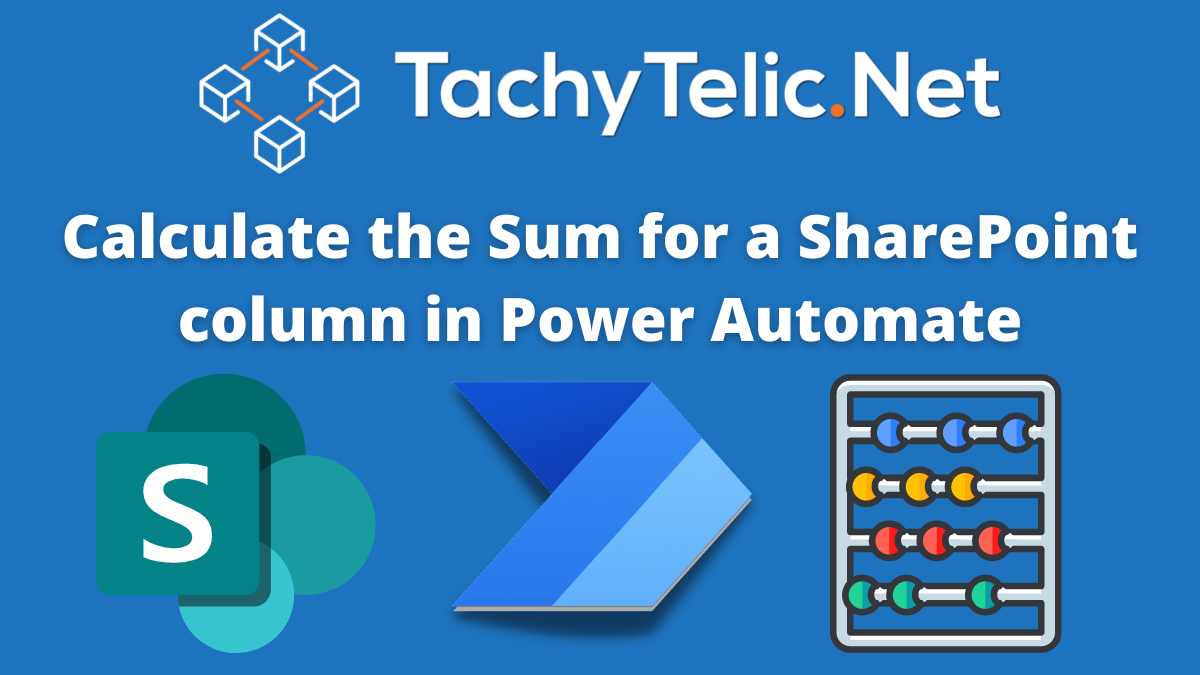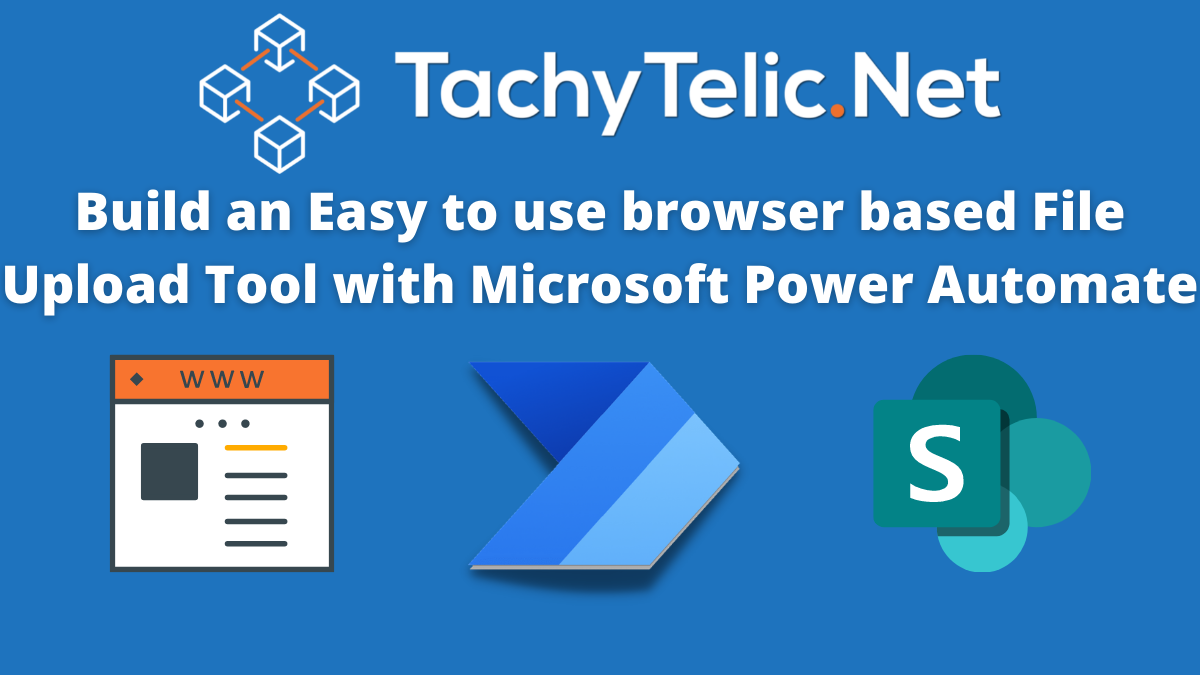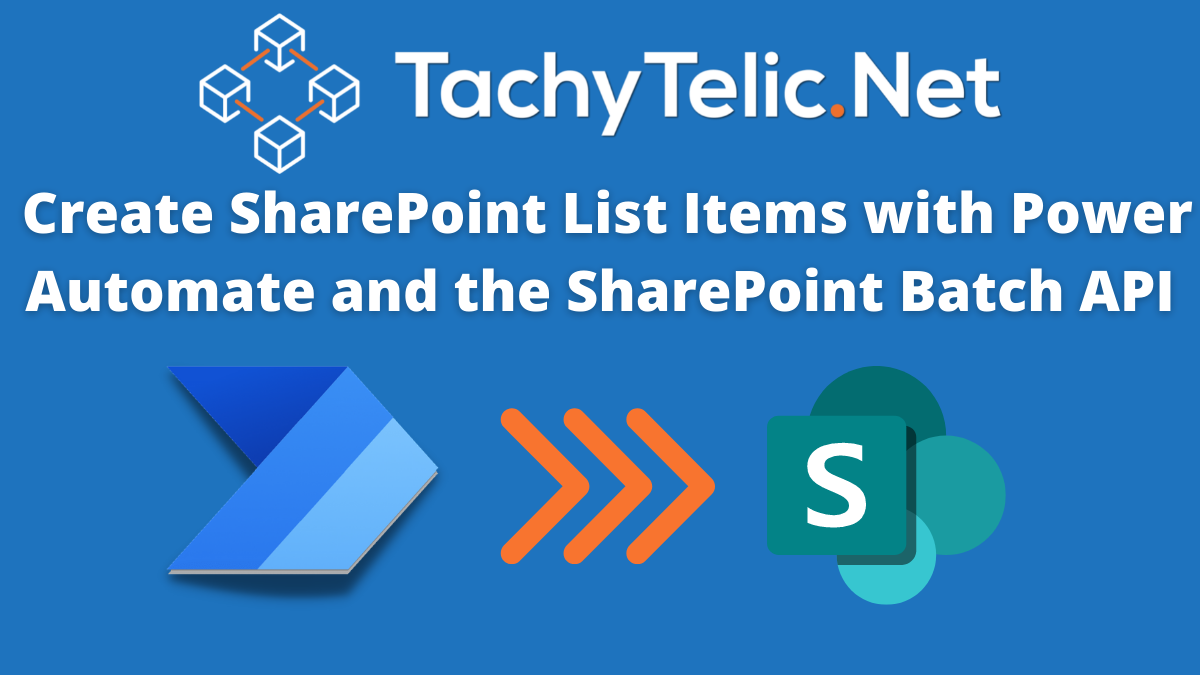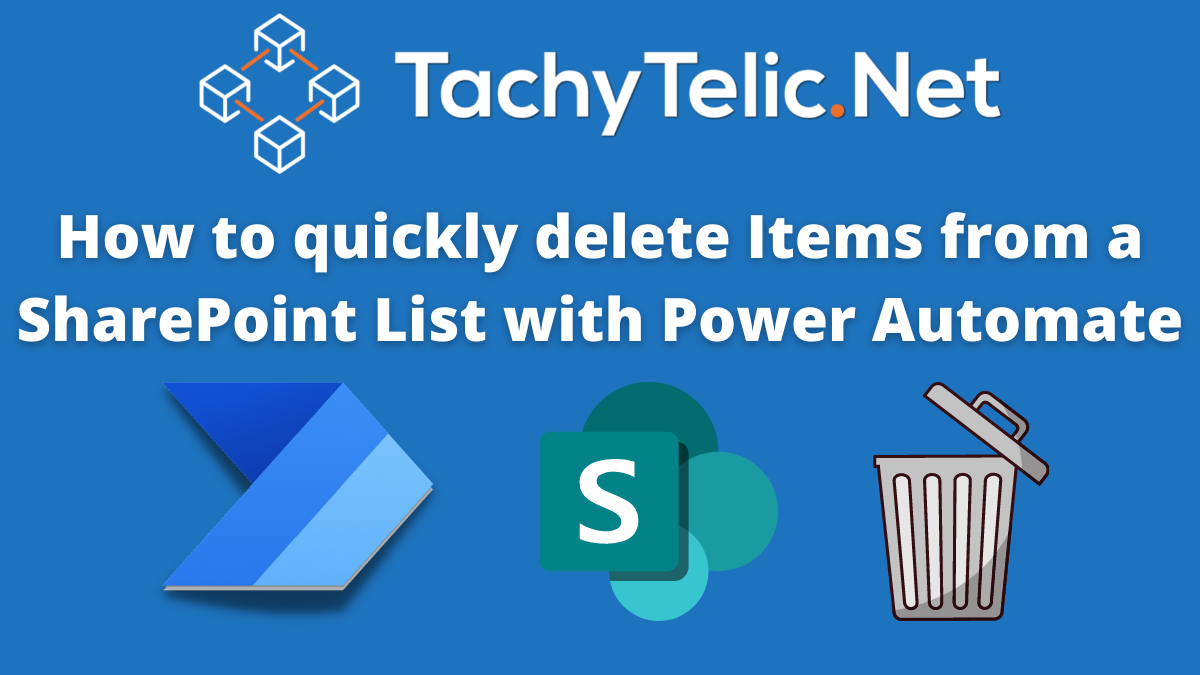In this post I will show you how to export data from Power Automate, to an Excel file. This would seem to be a straightforward requirement, but until recently has required the use of apply to each …
Continue Reading about How to export data in Power Automate to an Excel File →