- Copy and paste the below command into a command prompt:
dism /online /add-package /packagepath:"C:\Windows\servicing\Packages\Adobe-Flash-For-Windows-Package~31bf3856ad364e35~amd64~~10.0.17763.1.mum"
- You should get output like the following if you had a successful installation:
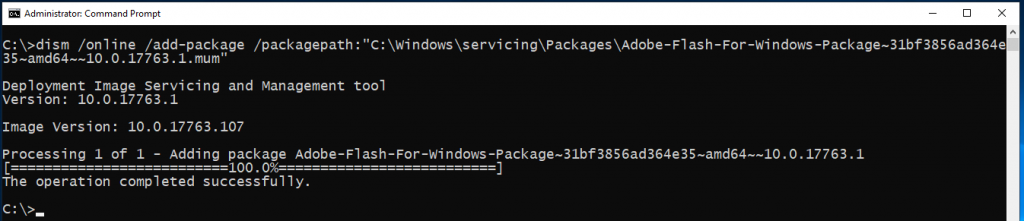
- You can verify if the installation was successful by visiting:
https://helpx.adobe.com/flash-player.html
you should be able to see that Flash Player shows as installed and detected as per the following:
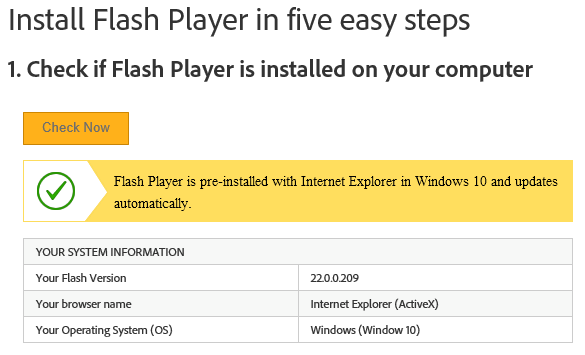
If you need to install Flash Player on other versions of Windows Server, instructions are here:

[…] How to install Adobe Flash on Windows Server 2019 […]