Recent builds of Outlook have a simplified account creation wizard. Here is how to disable it:
- Close Outlook if it is already open.
- Next, Open registry editor (Windows Key +R, Type in regedit and click OK.
- In registry editor navigate to and select:
HKEY_CURRENT_USER\Software\Microsoft\Office\16.0\Outlook\Setup - From the Edit menu, click new, then DWORD (32-bit) Value:
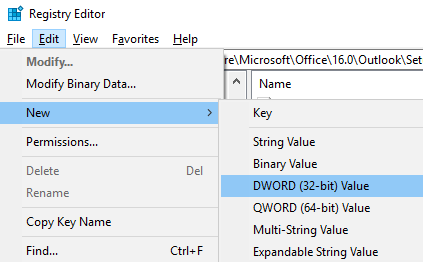
- Name the new DWORD:
DisableOffice365SimplifiedAccountCreation - Double click on the new DisableOffice365SimplifiedAccountCreation entry.
- In the Value Data box type 1, then click OK:
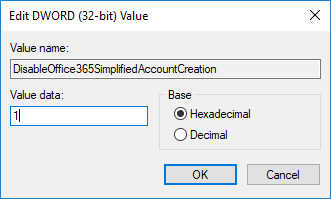
- Close registry editor and restart Outlook.
If you prefer, simply download DisableSimplifiedAccountCreation.reg here and the correct registry entry will be imported.
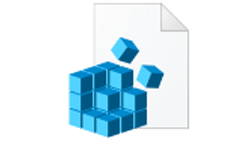

JaxPlanet says
This does not work. Even after restarting, I still get the wizard. I am using Outlook 2019 on Windows 10 Pro 64 1809.
Paulie says
Certainly worked for me. But I will double check then instructions.
Arthur Wetselaar says
It worked like a charm for me. Thanks a lot for sharing this information.
RS says
I tried this and it worked, for e-mail. It does not give access to calendar or contacts except for on PC only.
Very irritated with this change as I do not want all my apps automatically logging in Windows 10. Just Outlook.
Is this to prepare everyone for the new Edge that is being worked with Google which also forces login to use services for tracking purposes?
Ultimatescar says
Certainly worked for me… I was about to trash my pc…. I too have Win 10 Pro Ver 1903. The weird part was it just worked with outlook.. nothing else.. no yahoo, no isp’s own email with imap. After the registry fix its all back… thanks Paulie
Dan Hara says
This appears to work for a user account that is logged in as a Microsoft account. It does not work on n a separate local account profile I created for my daily work ,even though I set that account as administrator and made the necessary changes in the microsoft account that I had first. The opportunity for the regedits do not appear in the local account. They did appear with the edits in place, and the wizard still came up. Then I deleted the account and started over and I can’t see the edits in registry to make when I am in the recreated local account. In both cases I activated office within the profile first
Dan Hara says
Please disregard or delete previous. It worked. Thank you. Just did it all again with attention to detail. Not sure what I did wrong the second time. The first time there may have been an issue in either in not giving the account administrator privileges, or attempting to uninstall 365 first (since i had installed office 2016 on a permanent licence).
Jason Shroll says
We have this exact issue (long story) during an O365 migration from GSuite. This registry entry works for the Windows clients, but we’re looking for a similar fix for the 600 or so Mac users we have – because they show the same behavior with AutoDiscover.
Paulie says
Glad this helped you on your Windows machines and I am sorry to say that I have no idea how you would go about disabling it on a Mac. If you find out, it would be useful for others to know. Best of luck! 600 is a lot of Macs!
Jose says
Perfect! It works and resolve my problem (error when I create a new account in Outlook 2019
Alf Hinterbauer says
Oh. My. God.
After two hours of searching for a solution, this one finally helped.
Thank you. Thank you a million.
noses. says
Seems not to be there for “Microsoft Apps for Business”, the new Office 365. Any ideas where to find that registry key there?
Mart says
This recipy works.
However I seek the possibility NOT to have the button “Log in” displayed, by the maximize/minimize buttons on the top bar of outlook client
(Office 365 Apps for Enterprise, Outlook client version 2309, compilation 16827.20130).
Any ideas?
Mart