When you build an entity list for display in a Power Portal the column headings may not suit your requirements. For example:

The column headings are too long for the data and will waste valuable screen estate on a mobile device. I renamed the columns to look like this:

This is an improvement, but the column widths still aren’t right. The Invoice Number column is too wide and the customer name and reference could do with being wider to prevent wrapping. Fortunately you can make both changes in the same place.
Change column display names and widths for an Entity List on a Power Apps Portal
- Go into Portals Management App.
- Navigate Entity Lists.
- Choose the Entity List that you want to modify.
- Click on the Options tab.
- Enable “Advanced Settings” by clicking the tick box at the top grid configuration:
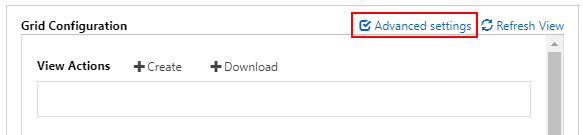
- Scroll Down to the Section labelled “Override Column Attributes”
- Add an entry for each column that you want to rename:
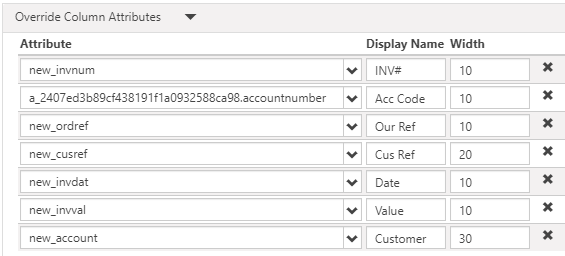
- Put in a value for the width. You can choose between percentage or pixels widths.
- Scroll to the bottom of the grid configuration and choose between Percent or Pixels in the Grid Column Width Style drop-down.
I was quite pleased with how much better the Entity list looked after these small modifications:


John says
Nice Post Paul. Would’ve taken me ages to figure that one out. I’m just starting to understand the potential of PowerApps – perfect for a citizen developler like me!