A family member of mine has a Dell Alienware Area 51 r2, which suddenly – stopped working. We tried all sorts of things to get it working again but nothing worked. We eventually came to the conclusion that the BIOS was corrupt. When the power button was pressed:
- The machine switched on and the fans spun up.
- The LED light strips on the front of the case illuminated
But nothing more. There were no post messages, nothing from the bios at all on screen. No beeps, nothing at all. I found some posts about possible BIOS corruption and by gathering all of that information together we were able to bring it back to life. Horray!
We also spoke to Dell, they offered no useful advice, but did offer a replacement motherboard for £280. We felt this was too much money to spend on an this machine.
To save you the hassle of having to find all of the required files, software and guidance I have written it up here and done a video for you:
Table of contents
How to Flash the BIOS of the Dell Alienware Area 51 r2
Because the machine was completely unbootable, it was not possible to flash the BIOS using the hardware itself. So I bought a cheap USB CH341A BIOS programming tool from Amazon. To see if I could reflash the chip using a working machine.
Software and Hardware Requirements
If your Alienware Area 51 r2 is suffering from the same problem and you want to try this out, you will need the following:
- Hardware
- A separate working machine.
- A CH341A Bios Programmer.
- I used a Belkin USB Extension cable, but if your working machine is close, this is not required.
- Software
- CH341SER.EXE – USB to serial driver.
- CH341PAR.EXE – Multiprotocol interface driver.
- AsProgrammer.
- Dell Alienware Area 51 r2 BIOS image.
Once you have installed all of the software. you are ready to continue and setup the hardware.
Connecting the USB Programmer
To connect the my working computer to the the BIOS chip on the Alienware Area 51 r2, I did the following:
- Removed the covers from both sides of the case.
- Completely disconnected the mains power.
- Laid the machine on it’s side with the motherboard exposed.
- Plugged the CH341A USB Programmer into a USB3 port on my working machine.
- Attached the chip clamp to the BIOS chip on the mother board.
I think this YouTube video is worth watching just to get an overview of the CH341 before continuing with the process.
Here is an image of the motherboard that shows the location of the BIOS chip. It is sitting between a heatsink and the printed image of the Alien head. In the image below pin one of the chip is on the bottom right hand side of the chip and it has a small circle to indicate that it is chip 1.
I didn’t change the setup of the USB Programmer out of the box, it looks like this:
Note the red cable on the ribbon, this also denotes pin one and should be connected to pin one on the BIOS chip. It is quite tricky to get the clamp on to the chip between the heatsink and the SPI1 connector just below it. It took me a number of attempts to get a positive connection. You will know if you have connected it correctly or not in the next step when you fire up the programming tool. ]
Here you can see the clamp connected and it is slightly bending the pins of the SPI1 connector, but I pushed them back after the process was complete:
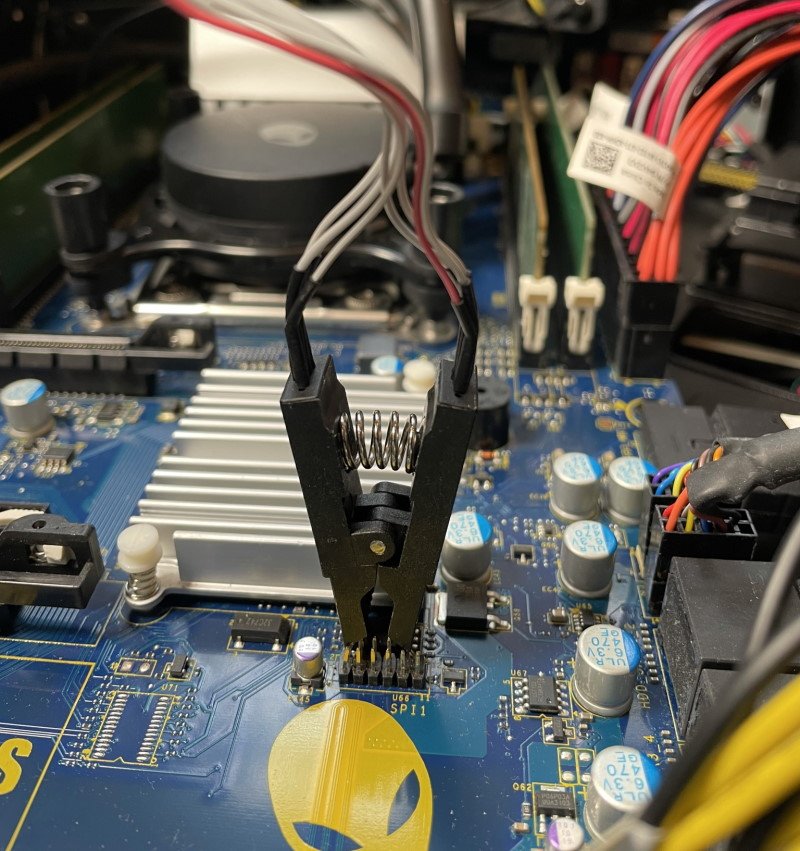
Run AsProgrammer
With all the drivers installed and the hardware connected you can run AsProgrammer. The first thing to do is change the hardware settings to CH341a:
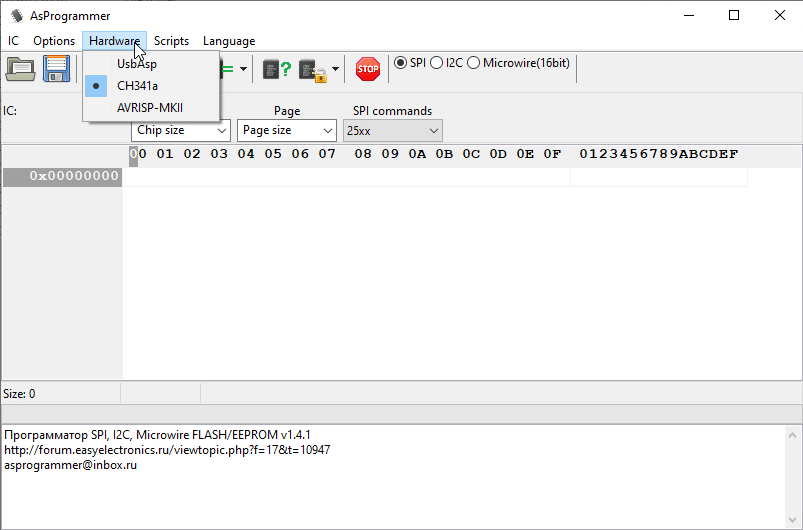
Next, you can ensure the chip is properly connected by clicking on the Read-ID Button:
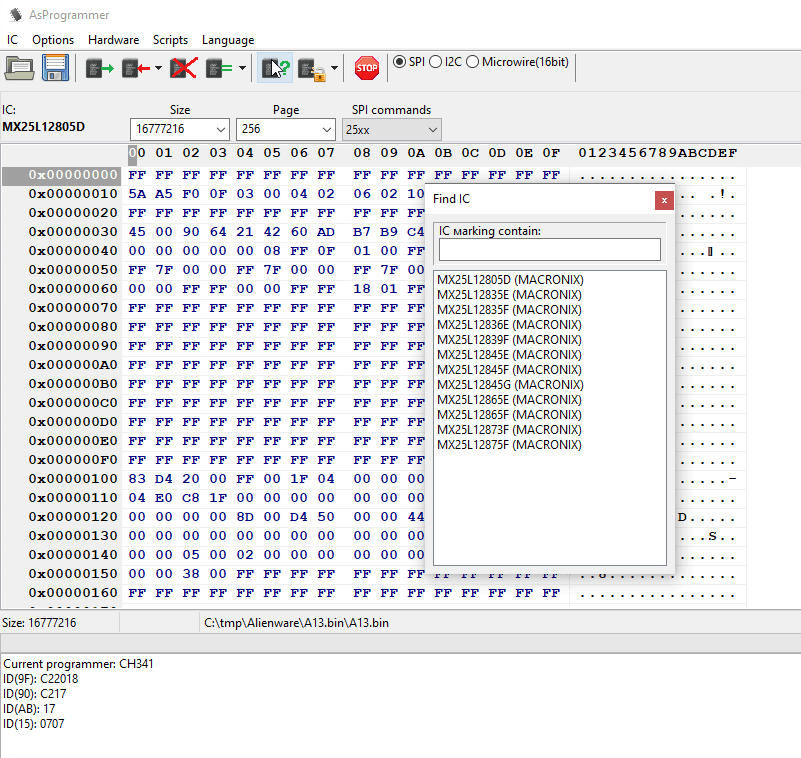
If it brings up a possible list of ICs like the image above, then you are good to continue. I didn’t know what the correct option was, so I just clicked the first one.
If it cannot recognise the chip it will just show this:
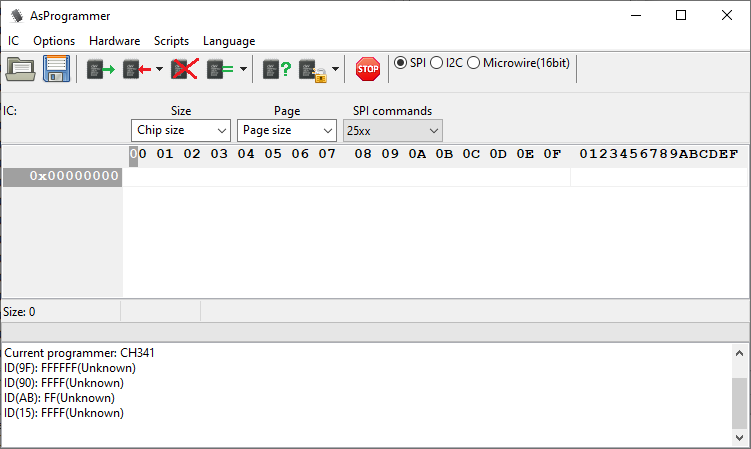
When you are sure you have your chip properly connected, you can move on to the next step.
Backup the corrupt BIOS
There seemed to be little value in taking a backup of the current BIOS as it didn’t work anyway. But I took one just in case, and I would recommend you to do the same. It only takes a few minutes and it is only 16Mb.
Write the new BIOS
With the existing BIOS backup complete, you can write the downloaded BIOS Image to the chip. Click on the Open File button and then press the down arrow next to Program IC and choose Unprotect -> erase -> program -> verify.
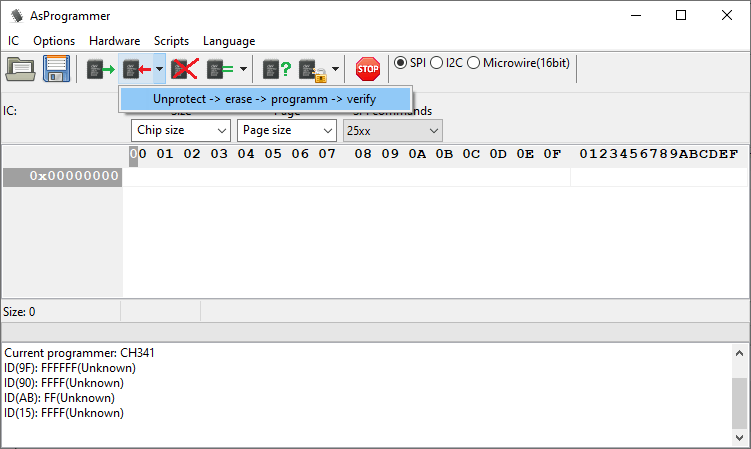
It took about 3 minutes to write the BIOS back to the chip on this machine and AsProgrammer shows a nice progress bar to indicate progress. The USB Programmer itself has a small LED to indicate that it is reading/writing.
Disconnect Programmer and Clear the CMOS
Once the flashing process is complete, disconnected the clamp from the BIOS chip. Then, before trying to boot for the first time, I suggest that you clear the CMOS. Ensure there is no power connected to the machine and then:
- Locate the CMOS jumper (CLEAR_CMOS1) on the motherboard. It can be found just underneath the coin cell battery.
- Remove the jumper plug from pins 2 and 3 and fix it on pins 1 and 2.
- Wait for approximately five seconds to clear the CMOS setting.
- Remove the jumper plug from pins 1 and 2 and replace it on pins 2 and 3.
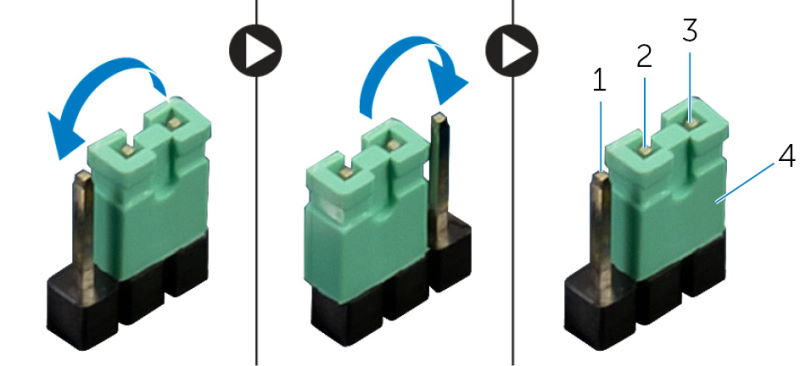
You are now ready to try booting the machine for the first time!
First Boot
The first time I booted the machine it had lost of all its previous settings and returned to defaults. So I setup the basic boot settings again and then the machine was able to boot normally.
PCIe NVMe Upgrade
To celebrate the machines renewed life I decided to reinstall Windows on to a Samsung 970 EVOPlus which I had spare, which gave the machine a decent performance boost. Any NVMe drive would provide a big boost in performance over a SATA SSD. These were the figures I got from CrystalDiskMark:
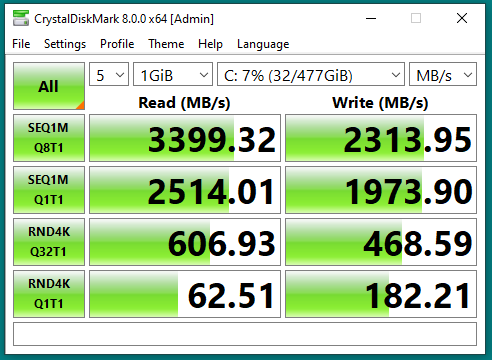
I used one of these cheap NVMe to PCIe adapters from Amazon to install the Samsung 970 EVO Plus SSD into one of the spare PCIe slots:
Additional Resources
During this process I gathered a number of additional resources which I am uploading here just in case you might find them useful:
- Dell Alienware Area 51 r2 Service Manual
- MSI MS-7862 Motherboard Schematic (Top)
- MSI MS-7862 Motherboard Schematic (Bottom)
- MSI MS-7862 Motherboard Technical Information
Conclusion
Overall, I think this is an amazing result. Being able to repair a corrupt BIOS with such a cheap bit of hardware from Amazon is brilliant. Given the number of machines that this has happened to I think Dell should be providing repair or replacement free of charge outside of the warranty period, but I can equally understand why they would choose not to.




Jules says
Hello,
Thank you for this wonderful tutorial. I had the same problem yesterday (june 24) and your post has just saved me a lot where I thought my computer was out of order. Tutorial well written and easy to follow, do not change a thing!
Paulie says
Hi Jules, very happy this helped you out and that you were able to bring your machine back to life!
Jim says
Same issue NO POST. Just ordered items from amazon. And downloaded software. Hope I have the same results as you did, fingers crossed.
Paulie says
Very best of luck to you! Some people have had trouble attaching the clip, but with a bit of persistence hopefully you will have a working machine.
Eduardo says
Paulie, you’re a life saver. I was over a friends house the other day and he has this exact computer, I was taking a look at it and notice his ram was running at 2133 and not 3000 which is the rated speed. After enabling xmp in his bios, the screen went black. All lights were on and fans were spinning but we couldn’t get video signal. I tried everything and I mean everything to get it to show some sort of video signal but nothing worked. I found your guide which led me to your video and I figured why not give it a shot. Getting the clamp on was pretty hard and time consuming. I tried for about 4 hours straight but eventually was able to get a read from the AsProgrammer software. I was thrilled and after reinstalling the bios, I was able to get the PC to show video signal. I didn’t even have to reinstall windows because once I configured the PC to boot from the right device, it loaded windows up no problem. I’m extremely happy and my friend is ecstatic that his PC is working again.
I do wanna mention one thing, make sure to read his guide as well as watching the video. In the guide its mentioned that after you reinstall the bios you have to clear the CMOS before booting up the PC for the first time. This isn’t mentioned in the video so make sure you go through both. Not sure if this’ll make a difference but it worked for me and I recommended following all the steps.
Again, I wanna give Paulie a huge shoutout and thank you so much for posting this.
Joe says
Hi Paul,
Just wanted to say thanks for all this, I was in exactly the same situation with my Area 51 R2, but you’re after saving me a lot of cash and time there with these instructions and video, so thank you so much!
Much appreciated
Regards from Ireland
Joe
Alita says
Hello,
I am very grateful for your post. My Area 51 is back on track. Wanted to mention that my PC had some Kernel power error issues for some time, that I could not fix. Wondering, if dying CMOS battery caused all the problems.
Best regards
Alita
Josh says
Hi,
First off, thank you very much for taking the time to write and share this! I greatly appreciate you.
I was just wondering where you got that BIOS image. I am just scared to install it to my motherboard (same as yours, the Intel X99).
I have Driver Booster 9 Pro and they said I needed a system firmware update so I updated it. When I restarted my computer it beeped like 10 times and then didn’t start up. It just keeps turning on then turning off in an endless loop. I cannot get into safe mode or anything as nothing displays nor does my keyboard light up.
Is that an indication that my BIOS is corrupted? I think I could try this tutorial out and it will work but I am definitely nervous about doing this myself.
Thanks!
Paulie says
I am not sure what the problem with your machine. It could be a corrupt bios but I would check the manual first. Because with your problem you are getting beeps (which is trying to communicate the fault with the machine). The situation described in this blog post is different. The machine does not beep or give any feedback at all. So if you decide to do this, proceed with caution. I would investigate other parts of the system first.
Josh says
Hey Paulie, thanks for your reply. It only beeped after restarting my computer because of that system firmware update; it never beeped after that. I reset those CMOS pins and now it turns on and does nothing just as in your video. The BIOS doesn’t even pop up and I cannot even get it into safe mode.
I opened up some threads on hardware forums and they recommended this post and said it sounds like I bricked my motherboard. If worse comes to worse I will try and find a replacement BIOS chip.
I will definitely proceed with caution. Since there is nothing else I can do I am just going to go ahead and commit to the steps in this post tomorrow. I would imagine that the Driver Booster 9 Pro holds some kind of liability since their software is at fault but my ignorance is also to blame.
I do have one other question. How in the world did you get that CMOS battery out? I tried and it is impossible to grip and will not pop out. I was thinking some tape to grip it but if you have a better solution I would love to hear it!
Thanks again for the help and writing this tutorial.
Josh says
I just did it!! It worked. It was insanely difficult to put the clamp on the BIOS chip but following your instructions I was able to get into my BIOS again and had to configure the BIOS boot settings to read my NVMe SSD again.
However, when I put it in UEFI mode it gave 10 beeps again and turned off then turned on and did this in an endless loop. I looked up 10 beeps and it says CMOS Shutdown Register Failure, which I don’t fully understand. I read I needed to replace the motherboard or CMOS battery.
I just don’t get that it was after I put it in UEFI mode.
If you have any knowledge on this I would love to hear it!
Thanks again for this tutorial.
Josh says
Not trying to be spammy, I just want to give an update. It was indeed the CMOS battery. I changed it out and it could finally boot. That System Firmware update must have messed up the battery too. It’s too much of a coincidence that the BIOS goes out and the battery goes out at the same time.
This tutorial really saved me especially since that’s my work computer, so thank you. It also saved me $150. The programming was also very undramatic for me too lol.
Paulie says
Well done Josh. Glad the write up was helpful and glad you got it working again.
Will says
Hi Paul, I have a question off topic from the main title of this post. I did see that you upgraded the SSD using the PCIe slot. I currently have an X51 R3 that has a graphics riser plugged into the only PCIe slot. I would like to upgrade from the original HDD SATA drive and install the 970 Evo Plus in the M.2 located on the riser. I have found very little information on this online. The PCIe riser is MS-4389 and connects my GeForce GTX, but has an open M.2 slot on it as well. I would like to run my Windows 10 OS from this new Evo Plus NVMe to improve my system performance. This is where some people are having issues getting the PC to recognize the new drive. I would like to do fresh install of Windows on this drive and use it to boot from. I did see on one of your previous post with the OptiPlex upgrade, you used an USB Flash drive to get the PC to recognize the NVMe drive, not sure if that would be needed here as well. If you could provide any help with this, I would greatly appreciate it. Thanks again.
Paulie says
I believe it will work fine and you will not need to boot from USB, the machine is already NVMe aware. It will be much faster than your HDD.
william draffen says
ok great, getting started today…. fingers crossed. Thanks
Masoepil says
thank you very much. I finally managed to turn on my alienware area 51. at first it was very difficult to connect the jack to the bios ic and finally after some modifications in the clamp I managed to connect and was able to flash the bios and finally my area 51 was able to turn on again after almost 1 year sitting .
Na Se Ru says
thank you very much. I finally managed to turn on my alienware area 51. at first it was very difficult to connect the jack to the bios ic and finally after some modifications in the clamp I managed to connect and was able to flash the bios and finally my area 51 was able to turn on again after almost 1 year sitting .
Paulie says
I’m really happy this post is helping so many people!
Cristian says
Muchísimas gracias por esta guía, tuve el mismo problema con un area 51 que estoy restaurando y la placa que compre venía con la bios dañada hoy por fin después de tener que estar más de 4h agarrando la pinza ( no se enganchaba en su sitio ) e conseguido dar vida de nuevo a este pc muy muy contento y el doble de agradecido.
Owen Schilling says
Wow I’m shocked how many people have had their bios corrupt on them like I did. Glad I was able to help with this!
Pranesh Pal says
HI, Where did you get the bin file – the image. The dell site has an exe file and there are no bin files. Is there a place where we can get all the required software as one link seems to be dead. Can the bin file be extracted from the exe?
Paulie says
The bin file is linked above. The programming tool downloads are working but very slow. I will upload the files and change the links.
Pranesh says
Hi
Would you know how I can get this (hdr) made up. I have tried to follow the instructions. from here https://www.dell.com/support/kbdoc/en-au/000130691/bios-recovery-steps-for-a-no-post-issue-on-alienware-aurora-r5-r6-r7-r8-r9-r11-and-xps-8910-8920-8930-pcs
The Captain 989 says
This is the best post EVER. After much fiddling with the chip clamp, I was able to resurrect my friend’s machine. He has a working PC again.
Thank you, thank you, thank you.