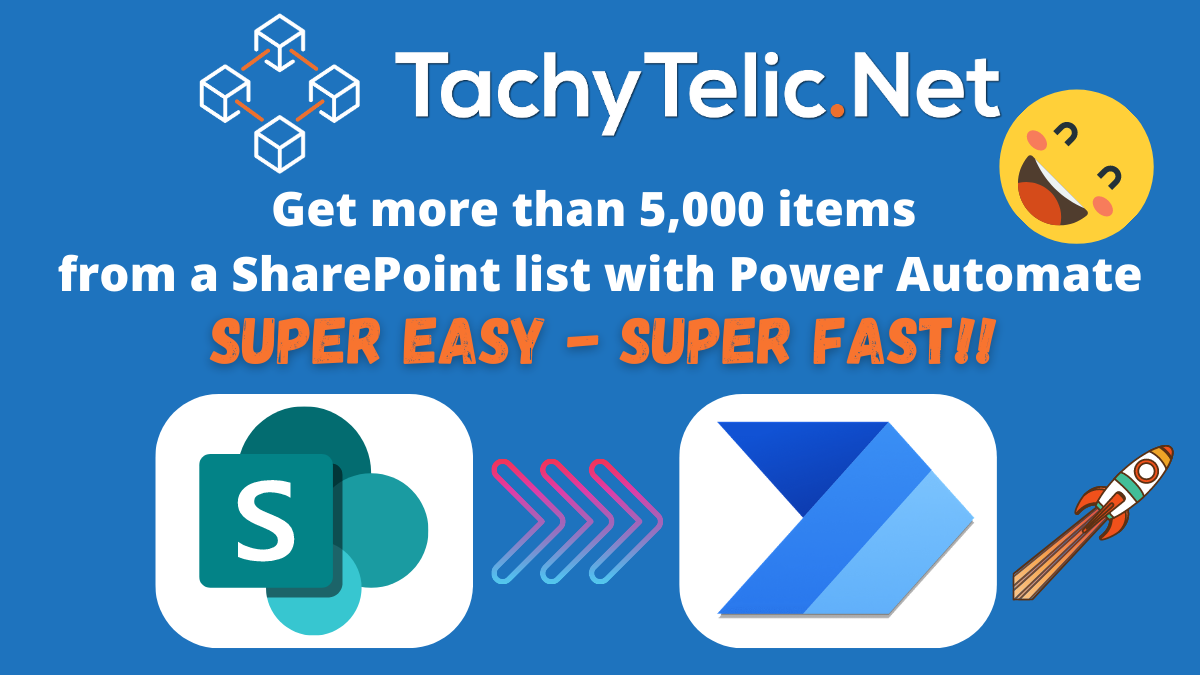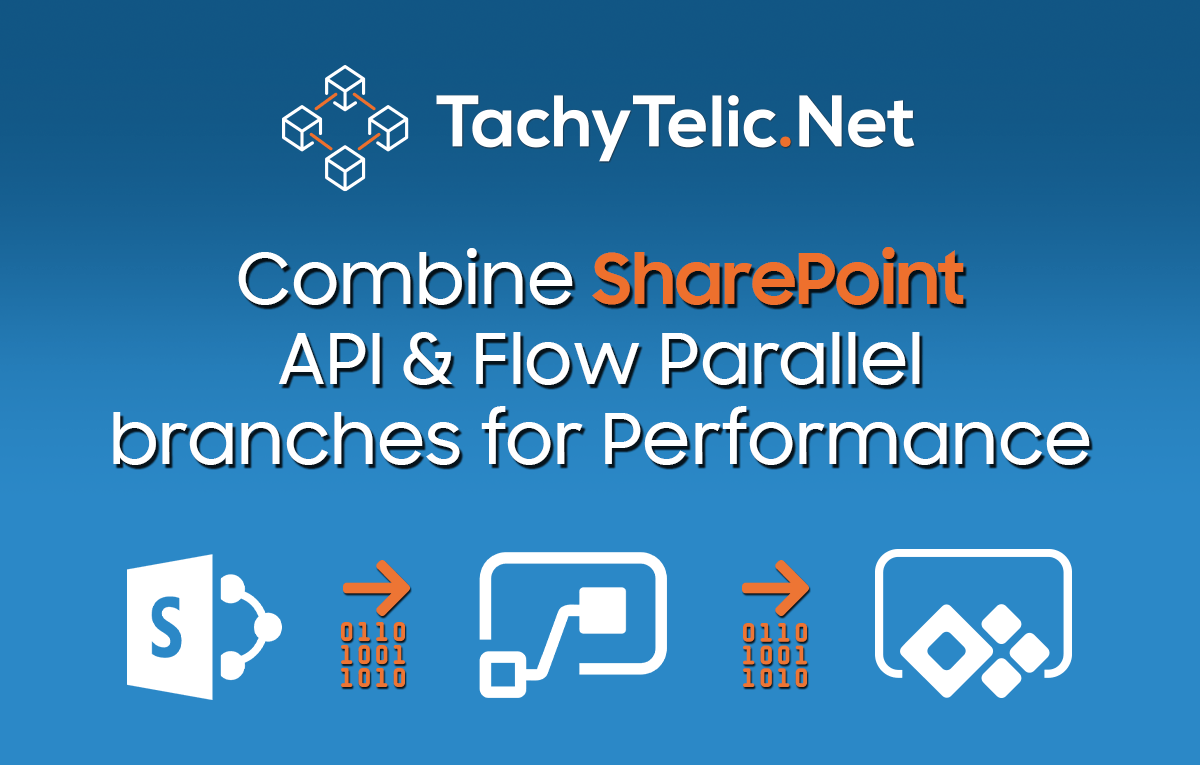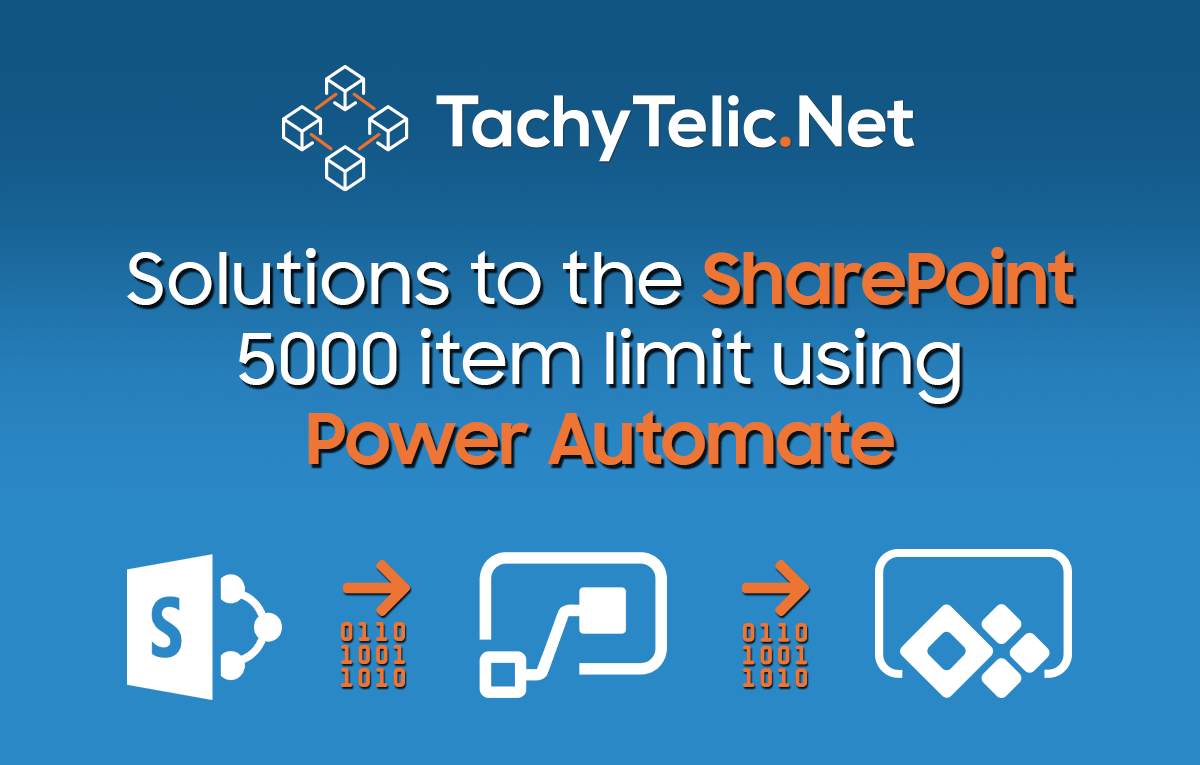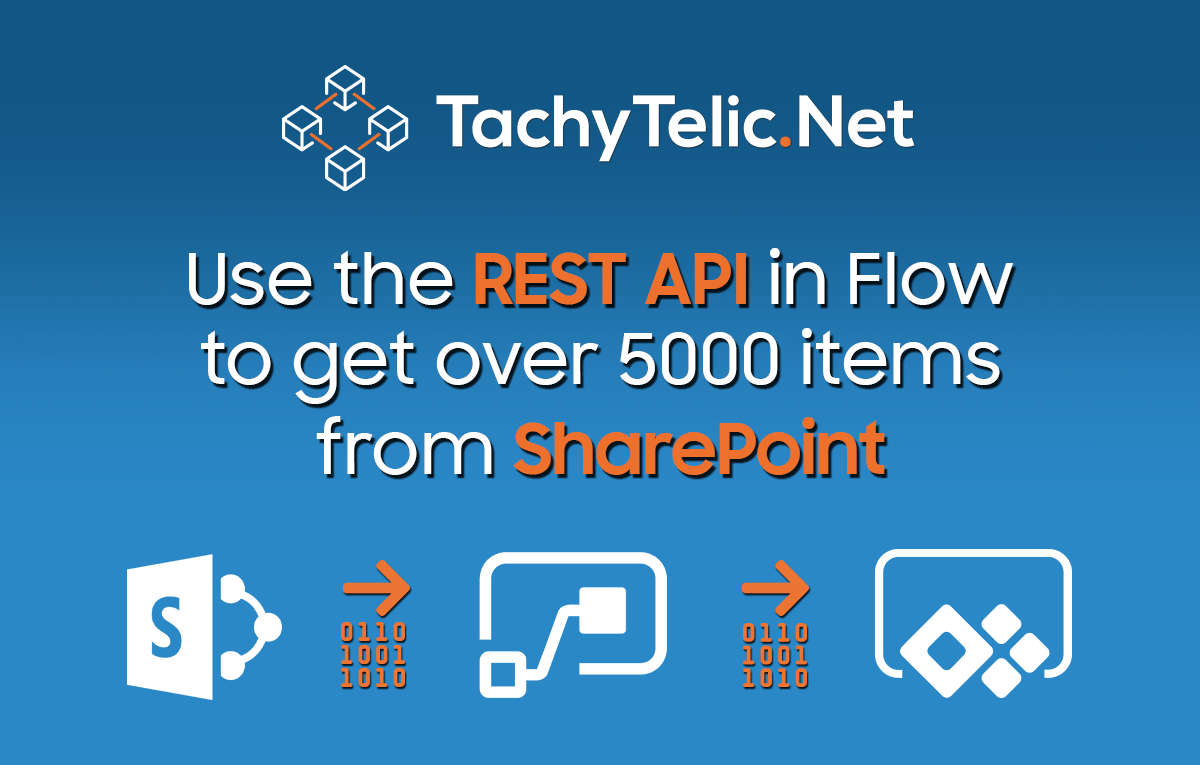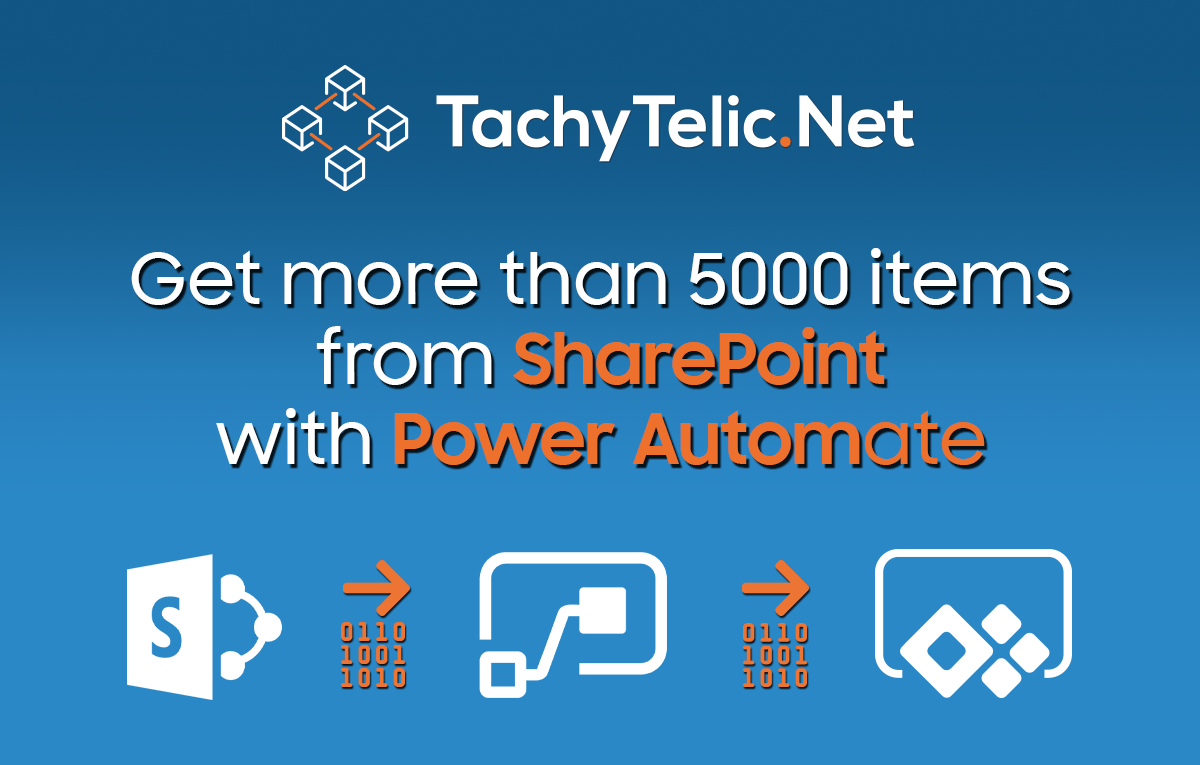When you create a field in a SharePoint list it creates two things: An Internal nameA display name, for use in views forms etc. It is simple to change the display name, but the internal name can …
Continue Reading about How to Encode SharePoint Column Display Names to Internal names →